Loading ...
Loading ...
Loading ...
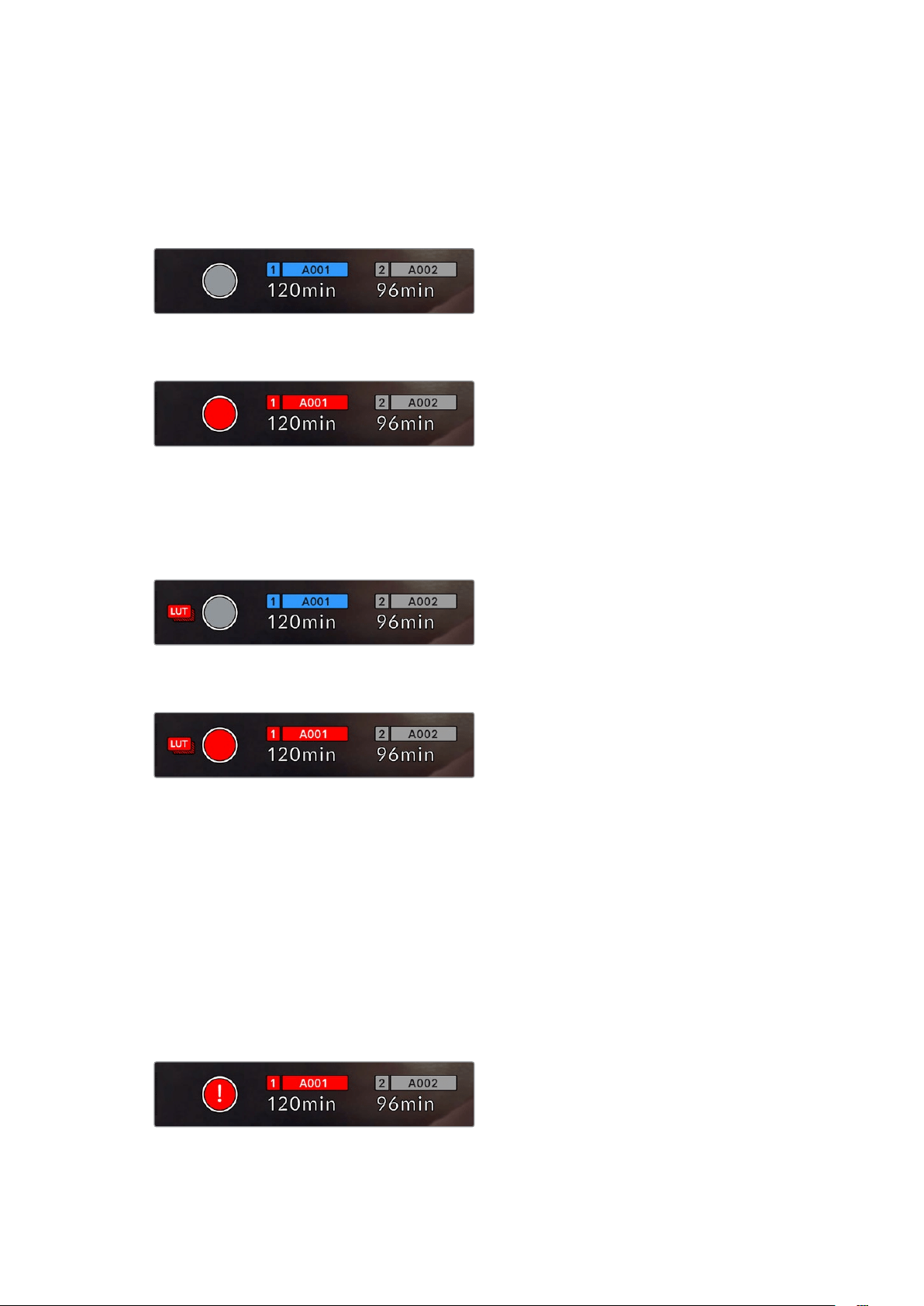
Record button
Next to the histogram, at the bottom of your Pocket Cinema Camera’s touchscreen, is a round
grey button. This is the ‘record’ button. Tap it once to begin recording, and tap it again to stop.
While recording, the button, the storage indicator, and the timecode at the top of your Pocket
Cinema Camera’s touchscreen turn red.
The record button is located next to the storage
indicatorsat the bottom of the LCD touchscreen
When recording, the record button displays red.
LUT Applied to Clip
If you have chosen to apply a LUT to your recorded clips in the ‘record’ settings tab,
thetouchscreen indicates this in standby mode and when recording.
The LUT icon lets you know that recorded clips will
have the selected LUT recorded with the clip.
The LUT icon will be displayed when the selected
LUT is being recorded with the clip
Dropped Frame Indicator
The ‘record’ button is overlaid with a flashing ‘!’ indicator if your camera begins dropping frames
while recording. The time remaining indicator for the affected card also turns red. For example,
if your CFast card is dropping frames, the ‘!’ indicator appears over the ‘record’ button, and the
time remaining indicator on the CFast card turns red. This lets you know if a particular card is
too slow for your currently selected codec and resolution. The‘dropped frame indicator’ also
appears if you have dropped a frame on the previously recorded clip. Thisindicator continues
until another clip is recorded, or the camera is power cycled. Refer to the ‘Choosing a CFast 2.0
card’ and ‘Choosing an SDCard’ sections for more information on how to avoid
dropping frames.
Dropped frame indicator for CFast card dropping frames
57Touchscreen Controls
Loading ...
Loading ...
Loading ...
