Loading ...
Loading ...
Loading ...
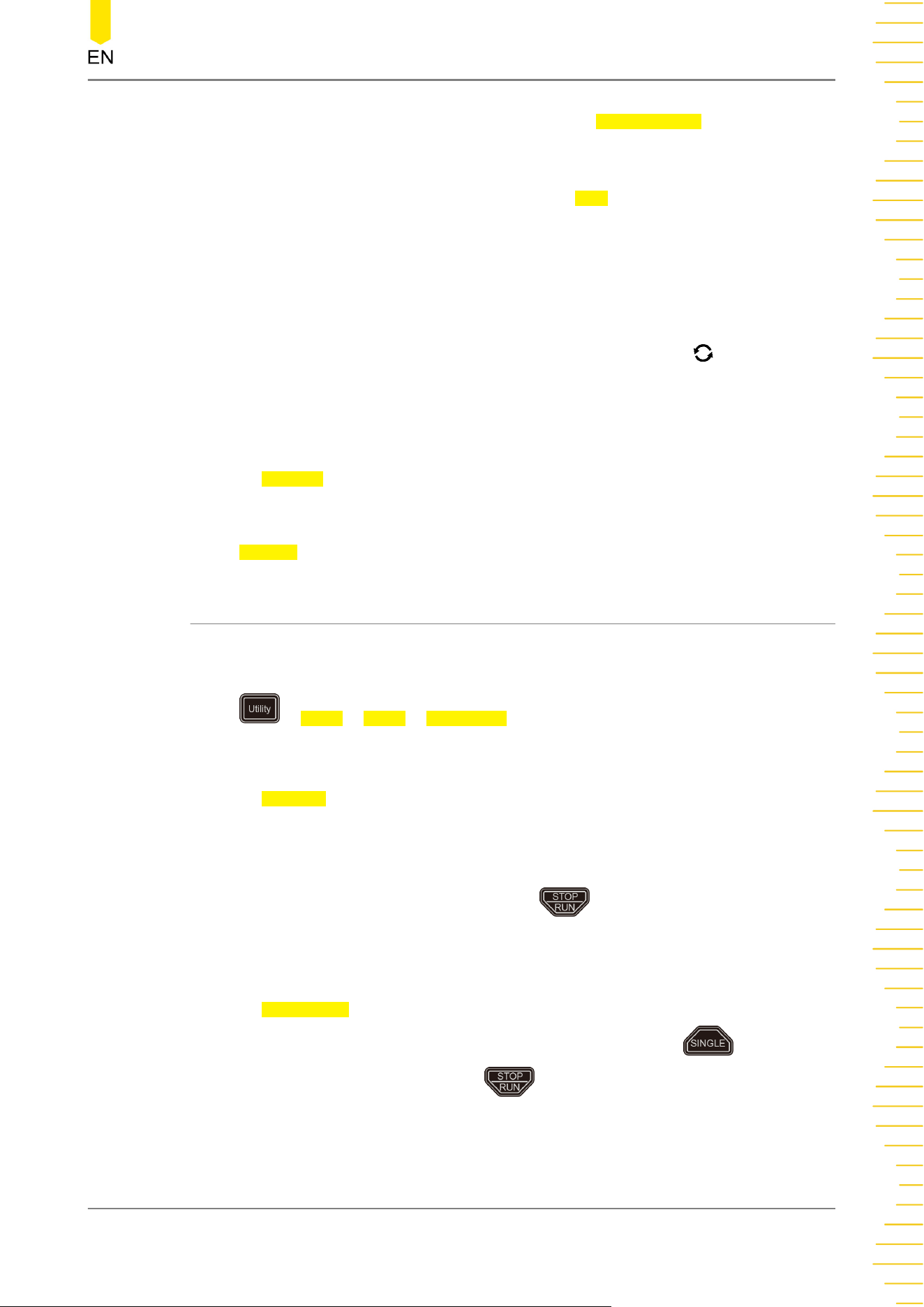
- If you select "Picture" under Screen Saver, press Select Picture to select the file.
The available file types include "*.png", "*.bmp", "*.jpg", and "*.tif".
- If you select "Text" under Screen Saver, press Text, and then the filename input
interface is displayed, e.g. inputting "RIGOL Scope". For details, refer to
descriptions in "
To Create a Folder
".
2. Set the Wait Time
Press Time to Start, then directly rotate the multifunction knob or use the pop-
up numeric keypad to input the screen saver time. The range available is from 1
min to 999 min.
3. Preview
Press Preview to view the set screen saver.
4. Default
Press Default to restore the screen saver to the default settings.
23.2.16 Self-check
The oscilloscope supports a variety of self-check functions, including keyboard check,
screen check, and touch screen check.
Press > More > More > Self Check to enter the self-check menu.
1. Key Test
Press Key Test to enter the keyboard test interface (virtual keypads of the front
panel). At this time, you can press the keys on the front panel to check whether the
virtual keys are highlighted. If yes, it indicates that the keys work normally; if no, it
indicates that there's something wrong with the keys. If the virtual key is not
illuminated, the key may fail to work. Press for three consecutive times to
exit the key test interface.
2. Screen Test
Press Screen Test to enter the screen test interface and check whether the
defective pixel exists. There are 15 screen test interfaces. Press to switch to
the next screen test interface. Press for three consecutive times to exit the
screen test interface.
3. Touch Test
System Utility Function Setting
Copyright ©RIGOL TECHNOLOGIES CO., LTD. All rights reserved.
375
Loading ...
Loading ...
Loading ...
