Loading ...
Loading ...
Loading ...
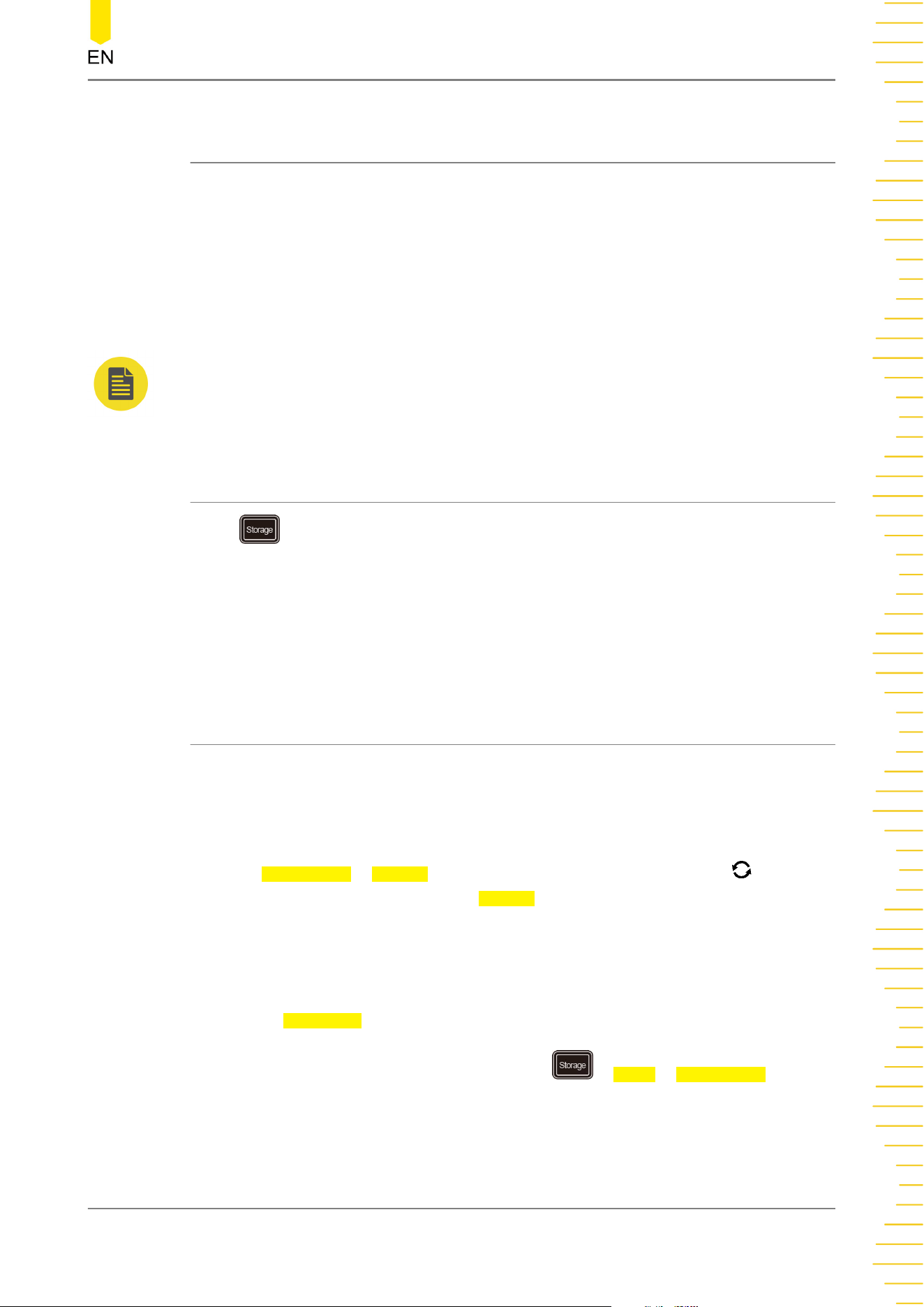
22
Store and Load
You can save the current setups, waveforms, screen image, and parameters of the
oscilloscope to the internal memory or external USB storage device (such as USB
storage device) in various formats and load the stored setups or waveforms when
needed.
You can also copy, delete, or rename the specified type of file from the internal
memory or external USB storage device via the disk management menu.
NOTE
This series oscilloscope only supports the flash memory USB storage device of FAT32 format.
22.1 Storage System
Press on the front panel to enter the store and load setting interface. This
oscilloscope provides three USB HOST interfaces on the front panel and one USB
HOST interface on the rear panel, which can all be connected to the USB storage
device for external storage. The USB storage devices connected are marked as
"Removable USB Disk (D)", "Removable USB Disk (E)", "Removable USB Disk (F)",
"Removable USB Disk (G)", and etc.
22.2 Storage Type
The file types for storage include image, waveform, and setups. The storage
descriptions of each type are as follows.
1. Image
Press Save Image > Format, and then rotate the multifunction knob to select
the image type. You can also press Format continuously or enable the touch
screen to select it. Save the screen image to the internal or external memory in
".png", ".bmp", ".jpg", or ".tif" format.
After selecting this type:
- Press File Name to input the file name to be saved. For filename input, refer to
descriptions in "
To Create a Folder
". Press > More > Auto Name to select
"ON", then the filename is generated automatically. If the filename that you
input is the same as the existing filename, a prompt message will be displayed,
Store and Load
Copyright ©RIGOL TECHNOLOGIES CO., LTD. All rights reserved.
323
Loading ...
Loading ...
Loading ...
