Loading ...
Loading ...
Loading ...
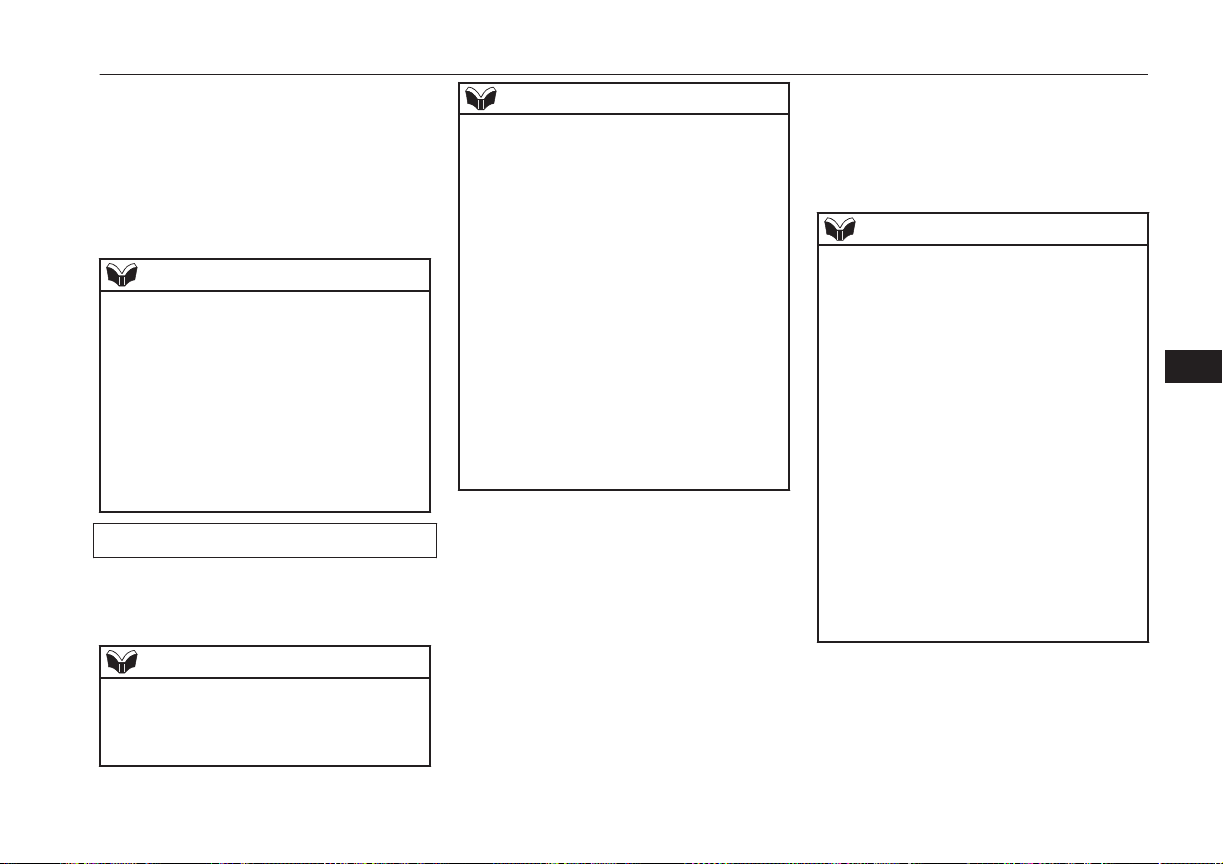
Up to 7 mobile phone books, each containing
up to 1,000 names, can be registered.
The Bluetooth
®
2.0 interface automatically
converts from text to voice the names regis-
tered in the transferred phone book entries,
and creates names.
NOTE
l
Only the mobile phone book transferred
from the connected cellular phone can be
used with that cellular phone.
l
You cannot change the names and telephone
numbers in the phone book entries registered
in the mobile phone book. You cannot select
and delete specific phone book entries, ei-
ther. To change or delete any of the above,
change the applicable information in the
source phone book of the cellular phone and
then transfer the phone book again.
To import a devices phone book
Follow the steps below to transfer to the mo-
bile phone book the phone book stored in the
cellular phone.
NOTE
l
Transfer should be completed while the ve-
hicle is parked. Before transferring, make
sure that the vehicle is parked in a safe loca-
tion.
NOTE
l
The already stored phone book in the mobile
phone book is overwritten by the stored
phone book in the cellular phone.
l
All or part of data may not be transferred,
even when the cellular phone supports Blue-
tooth
®
, depending on the compatibility of
the device.
l
Only a home, a work, and a mobile number
can be imported.
l
The maximum supported telephone number
length is 19 digits. Any telephone number of
20 digits or more will be truncated to the
first 19 digits.
l
If telephone numbers contain characters oth-
er than 0 to 9, *, # or +, these characters are
deleted before the transfer.
l
For the connection settings on the cellular
phone side, refer to the instructions for the
cellular phone.
1. Press the SPEECH button.
2. Say “Phone book.”
3. The voice guide will say “Select one of
the following: new entry, edit number,
edit name, list names, delete, erase all, or
import contact.” Say “Import contact.”
4. The voice guide will say “Would you
like to import a single entry or all con-
tacts?” Say “All contacts.”
5. The voice guide will say “Importing the
contact list from the mobile phone book.
This may take several minutes to com-
plete. Would you like to continue?” An-
swer “Yes,” transferring to the mobile
phone book the phone book stored in the
cellular phone will start.
Answer “No,” to return to the main
menu.
NOTE
l
The transfer may take some time to com-
plete depending on the number of contacts.
l
If the Bluetooth
®
2.0 interface could not be
connected to the Bluetooth
®
compatible cel-
lular phone, the voice guide will say “Un-
able to transfer contact list from phone” and
then the system will return to the main
menu.
l
If you press the HANG-UP button or press
and hold the SPEECH button during the data
transfer, the transfer will be cancelled and
the system will return to the main menu.
l
If an error occurs during the data transfer, all
transfer will be cancelled and the voice
guide will say “Unable to complete the
phone book import” and then the system will
return to the main menu.
l
If there are no contacts in the phone book,
the voice guide will say “There are no con-
tacts on the connected phone.”
6. When the transfer is complete, the voice
guide will say “Import complete” and
then the system will return to the main
menu.
Bluetooth
®
2.0 interface*
8-69
OGGE16E1
For pleasant driving
8
Loading ...
Loading ...
Loading ...