Loading ...
Loading ...
Loading ...
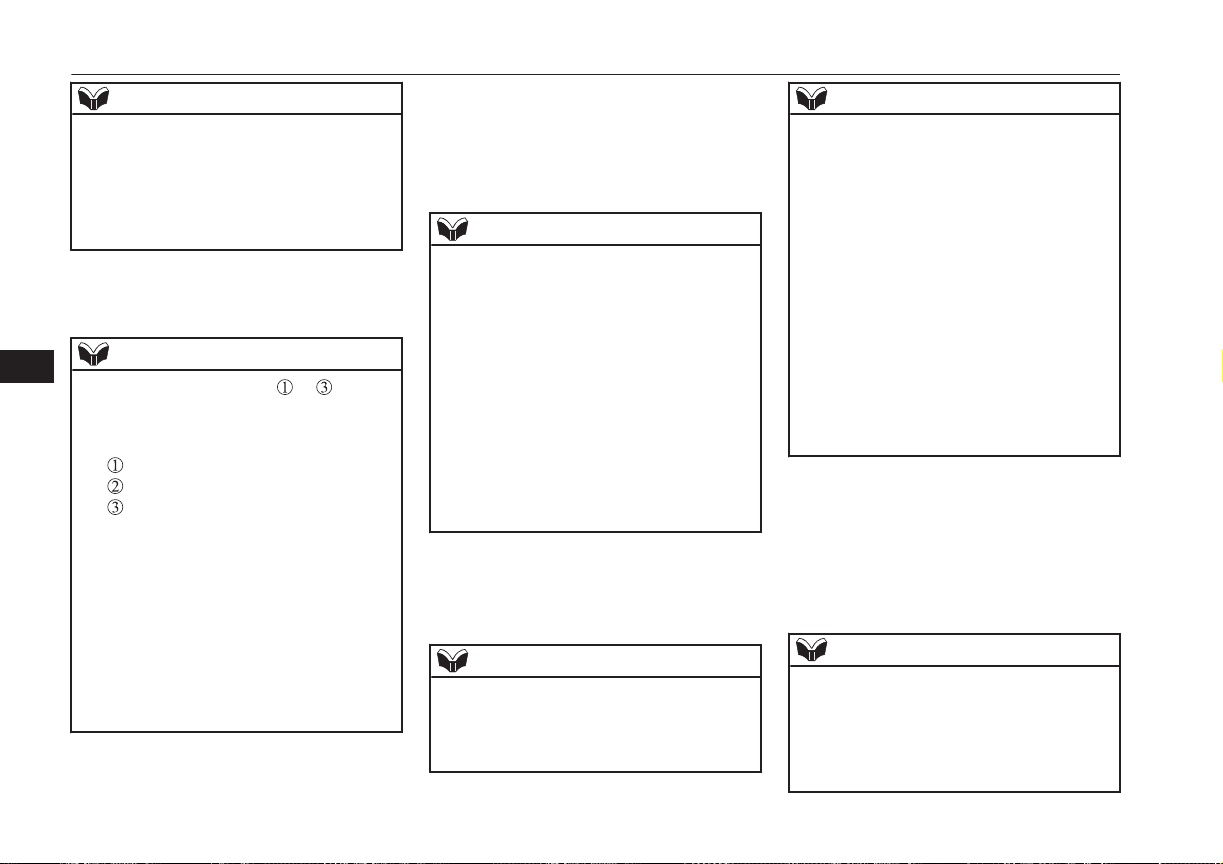
NOTE
l
You cannot pair any Bluetooth
®
device with
the Bluetooth
®
2.0 interface unless the vehi-
cle is parked. Before pairing a Bluetooth
®
device with the Bluetooth
®
2.0 interface,
confirm that the vehicle is parked in a safe
location.
2. Press the SPEECH button.
3. Say “Pair Device.”
NOTE
l
The following procedure ( to ) can also
be used instead of saying “Pair Device.”
Replace this step 3 with the following proce-
dure if you prefer.
Say “Setup.”
Say “Pairing Options.”
The voice guide will say “Select one of
the following: pair, edit, delete, list or set
code.”
Say “Pair.”
l
If 7 devices have already been paired, the
voice guide will say “Maximum devices
paired” and then the system will end the
pairing process. To register a new device,
delete one device and then repeat the pairing
process.
(Refer to “Selecting a device: Deleting a de-
vice” on page 8-59.)
4. The voice guide will say “Start pairing
procedure on the device. See the device
manual for instructions.” and then will
say “The pairing code is <pairing
code>.”
NOTE
l
Some Bluetooth
®
devices require a specific
pairing code.
Please refer to the device manual for pairing
code requirements and read the next section
“If your device requires a specific pairing
code” on page 8-59 to set the pairing code.
l
The pairing code entered here is only used
for the Bluetooth
®
connection certification.
Depending on the connection settings of the
Bluetooth
®
device, this code may have to be
entered each time you connect the Blue-
tooth
®
device to the Bluetooth
®
2.0 inter-
face. For the default connection settings, re-
fer to the instructions for the device.
5.
Enter in the Bluetooth
®
device the 4-dig-
it number that has been read out in Step
4.
NOTE
l
According to the corresponding device to
Bluetooth
®
, it might take a few minute to
pair the Bluetooth
®
device with the Blue-
tooth
®
2.0 interface.
NOTE
l
If the Bluetooth
®
2.0 interface cannot recog-
nize the Bluetooth
®
device, the voice guide
will say “Pairing has timed out” and the
pairing process will be cancelled.
Confirm that the device you are pairing sup-
ports Bluetooth
®
, and try pairing it again.
l
If you enter the wrong number, the voice
guide will say “Pairing failed” and the pair-
ing process will be cancelled.
Confirm the number is right, and try pairing
it again.
If your device requires a specific pairing
code, you need to set the pairing code. Refer
to the device manual for pairing code re-
quirements and read the next section “If
your device requires a specific pairing code”
on page 8-59.
6. The voice guide will say “Please say the
name of the device after the beep.” You
can assign a desired name for the Blue-
tooth
®
device and register it as a device
tag. Say the name you want to register
after the beep.
NOTE
l
When the confirmation function is on, after
repeating the device tag you have said, the
voice guide will ask “Is this correct?” An-
swer “Yes.”
To change the device tag, answer “No” and
then say the device tag again.
Bluetooth
®
2.0 interface*
8-58
OGGE16E1
For pleasant driving
8
Loading ...
Loading ...
Loading ...