Loading ...
Loading ...
Loading ...
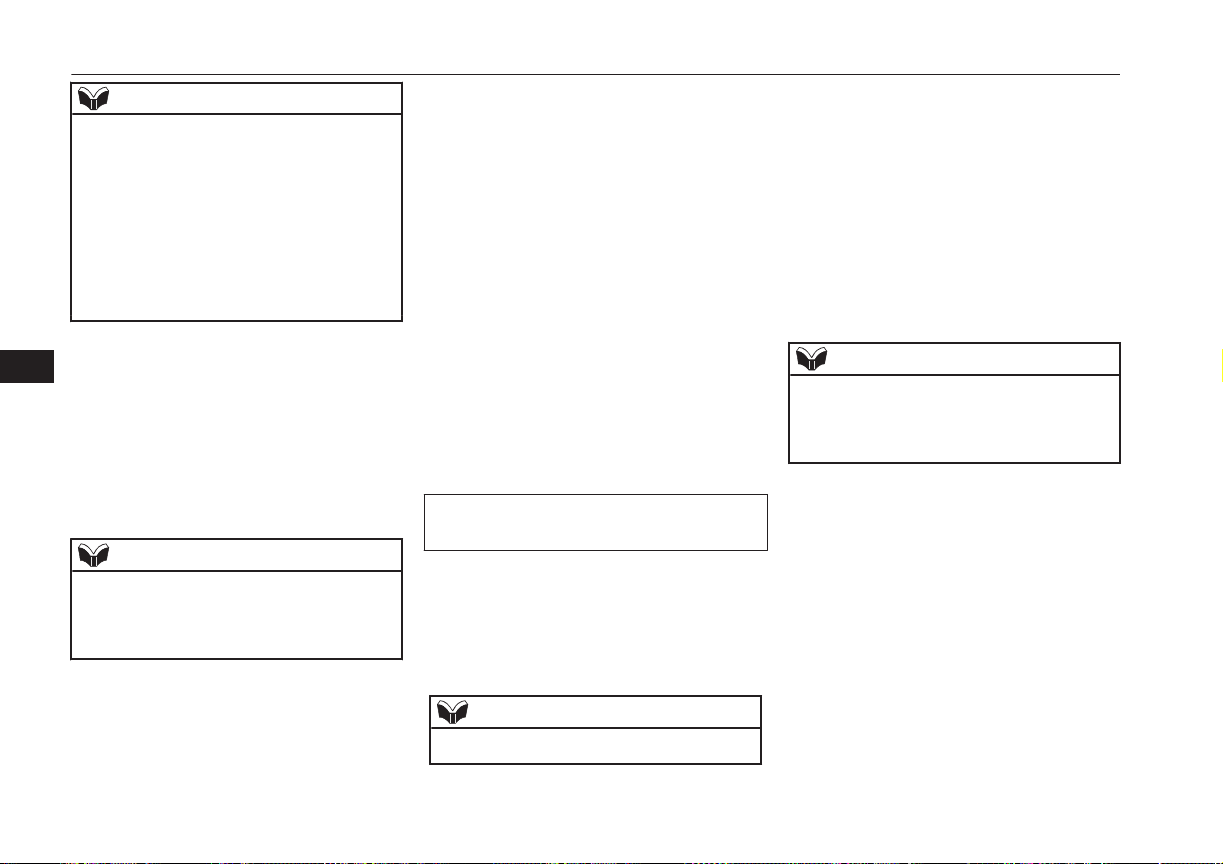
NOTE
l
If the Bluetooth
®
2.0 interface cannot recog-
nise the Bluetooth
®
compatible cellular
phone or the connection takes too much
time, the voice guide will say “Import con-
tact has timed out” and then the system will
cancel the registration. In such case, start
over again from Step 1.
l
Pressing the HANG-UP button or pressing
and holding the SPEECH button will cancel
the registration.
7. When the reception is complete, the
voice guide will say “<Number of tele-
phone numbers that had been registered
in the import source> numbers have
been imported. What name would you
like to use for these numbers?”
Say the name you want to register for
this phone book entry.
NOTE
l
If the entered name is already used for other
phone book entry or similar to a name used
for other phone book entry, that name cannot
be registered.
8. The voice guide will say “Adding
<name>.”
When the confirmation function is on,
the system will ask if the name is cor-
rect. Answer “Yes.”
Answer “No,” and the voice guide will
say “Name please.” Register a different
name.
9. The voice guide will say “Numbers
saved.”
10. The voice guide will say “Would you
like to import another contact?”
Answer “Yes” if you want to continue
with the registration. You can continue
to register a new phone book entry from
Step 5.
Answer “No,” to return to the main
menu.
To change the content registered in the ve-
hicle phone book
E00739800024
You can change or delete a name or tele-
phone number registered in the vehicle phone
book.
You can also listen to the list of names regis-
tered in the vehicle phone book.
NOTE
l
The system must have at least one entry.
Editing a telephone number
1. Press the SPEECH button.
2. Say “Phone book.”
3. The voice guide will say “Select one of
the following: new entry, edit number,
edit name, list names, delete, erase all, or
import contact.” Say “Edit number.”
4. The voice guide will say “Please say the
name of the entry you would like to edit,
or say list names.” Say the name of the
phone book entry you want to edit.
NOTE
l
Say “List names,” and the names registered
in the phone book will be read out in order.
Refer to “Listening to the list of registered
names” on page 8-67.
5. The voice guide will say “Home, work,
mobile or other?” Select and say the lo-
cation where the telephone number you
want to change or add is registered.
When the confirmation function is on,
the system will check the target name
and location again. Answer “Yes” if you
want to continue with the editing.
Answer “No” to return to Step 3.
6. The voice guide will say “Number
please.” Say the telephone number you
want to register.
Bluetooth
®
2.0 interface*
8-66
OGGE16E1
For pleasant driving
8
Loading ...
Loading ...
Loading ...