Loading ...
Loading ...
Loading ...
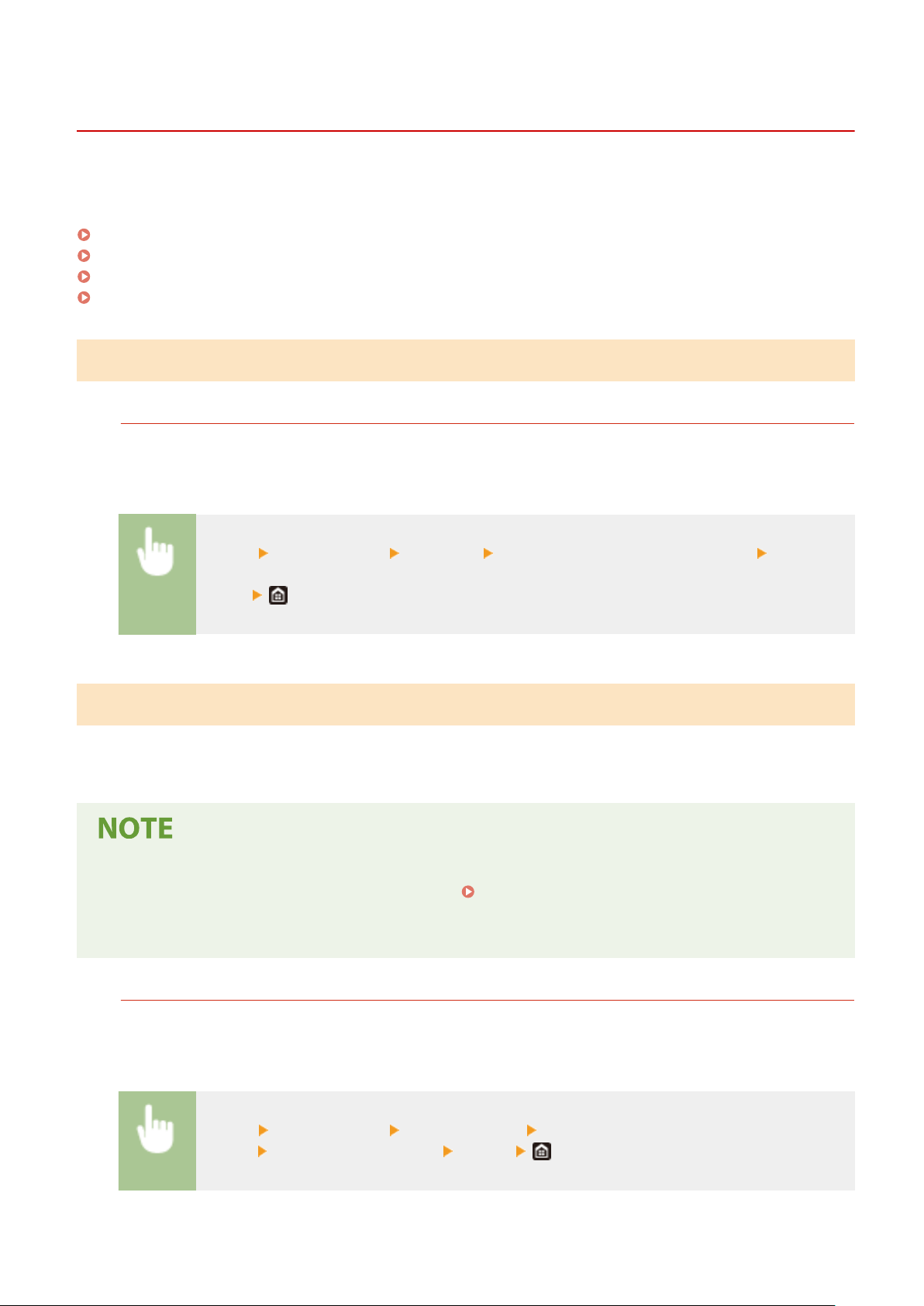
Printing Reports and Lists
1W2U-0A2
Y
ou can print reports and lists to check information such as the total volume of printouts for each <Department ID>
and machine settings.
Printing a Report on the Total Volume of Printouts by Department ID(P. 606)
Setting Reports on the Communication Results(P. 606)
Printing Lists of Settings(P. 608)
Printing Reports and Lists on the Usage Status of the Machine(P. 609)
Printing a Report on the Total Volume of Printouts by Department ID
Department ID Management Report
When Department ID Management is enabled, you can check the total volume of printouts for each
<Department ID> b
y printing a Department ID Management Report. By checking the printout totals, you can
better manage your paper and toner cartridge supplies.
<Menu> <Output Report> <Print List> <Department ID Management Report> Check that
the size and type of paper displayed on the scr
een is loaded in the machine, and select
<Start>
Setting Reports on the Communication Results
Y
ou can print reports on the results of sending/receiving by e-mail, fax, and I-Fax, as well as results of saving to a
shared folder or FTP server. Some reports can be printed automatically while others are only printed when an error
occurs.
● If "Result
" in a printed list contains "NG," you can check details of the error from a three-digit number
prexed with "#" displayed in the next to the result.
Countermeasures for Each Error Code(P. 658)
● Reports printed for e-mail/I-Fax indicate the tr
ansmission result between the machine and the mail server,
not between the machine and the destination address.
Communication Management Report
You can check the fax and e-mail logs of sent and received documents by printing a Communication
Management Report. The report can be printed automatically after every 40 transmissions, or you can print it
manually.
<Menu> <Output Report> <Report Settings> <Communication Management
Report> Congur
e report settings
<Apply>
Maintenance
606
Loading ...
Loading ...
Loading ...