Loading ...
Loading ...
Loading ...
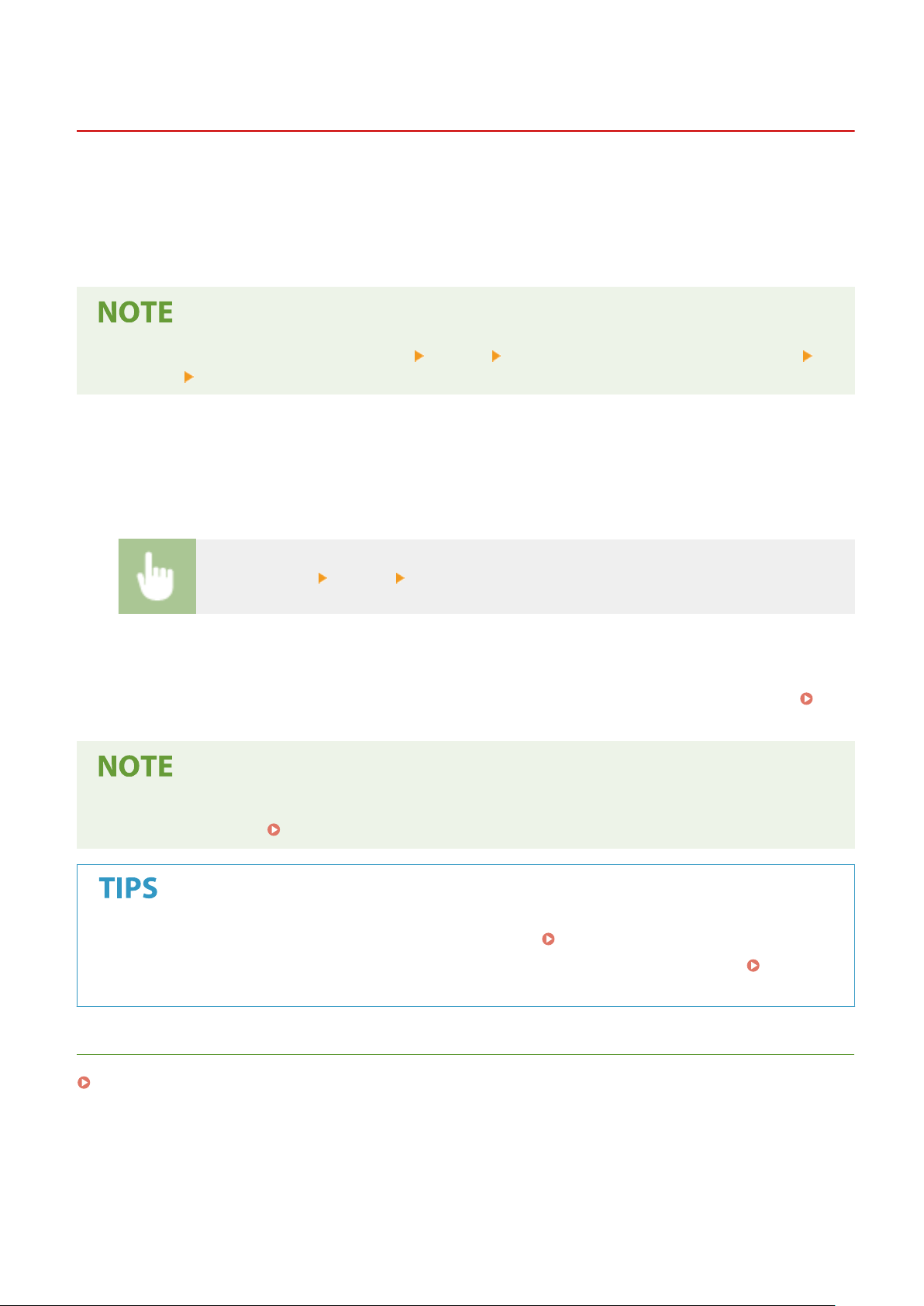
Receiving I-Faxes
1W2U-052
◼ When an I-Fax Arrives
When an I-Fax arrives, the Data indicator on the oper
ation panel blinks. After the I-Fax is completely received, the
document is printed out automatically and the indicator goes out.
● T
o cancel reception, select <Status Monitor>
<RX Job> select a document in the <RX Job Status> tab
<Delete> <Yes>.
◼ Receiving I-Fax
es Manually
If you want to connect to the server before receiving I-Faxes automatically, or if you want to congure the machine so
that it does not receive I-Faxes automatically, use the method below to receive I-Faxes manually. If there is a document
on the server, printing begins.
<Status Monitor> <RX Job> <Check I-Fax RX>
◼ Printout Paper
Regar
dless of the received document size, incoming I-Faxes are printed at the size specied in <RX Print Size>.
<RX
Print Size>(P
. 548)
● If paper of the size specied in <RX Print Size> is not loaded in the paper dr
awer, the <No Paper> error
message is displayed.
Countermeasures for Each Message(P. 644)
● If you want to print r
eceived documents on both sides of paper:
<Print on Both Sides>(P. 548)
● If you want to continue printing e
ven when the amount remaining in the toner cartridge is low:
<Continue
Print. When Amount in Cart. Lo
w>(P. 547)
LINKS
Checking Status and Log for Sent and Received Documents(P. 242)
Faxing
255
Loading ...
Loading ...
Loading ...