Loading ...
Loading ...
Loading ...
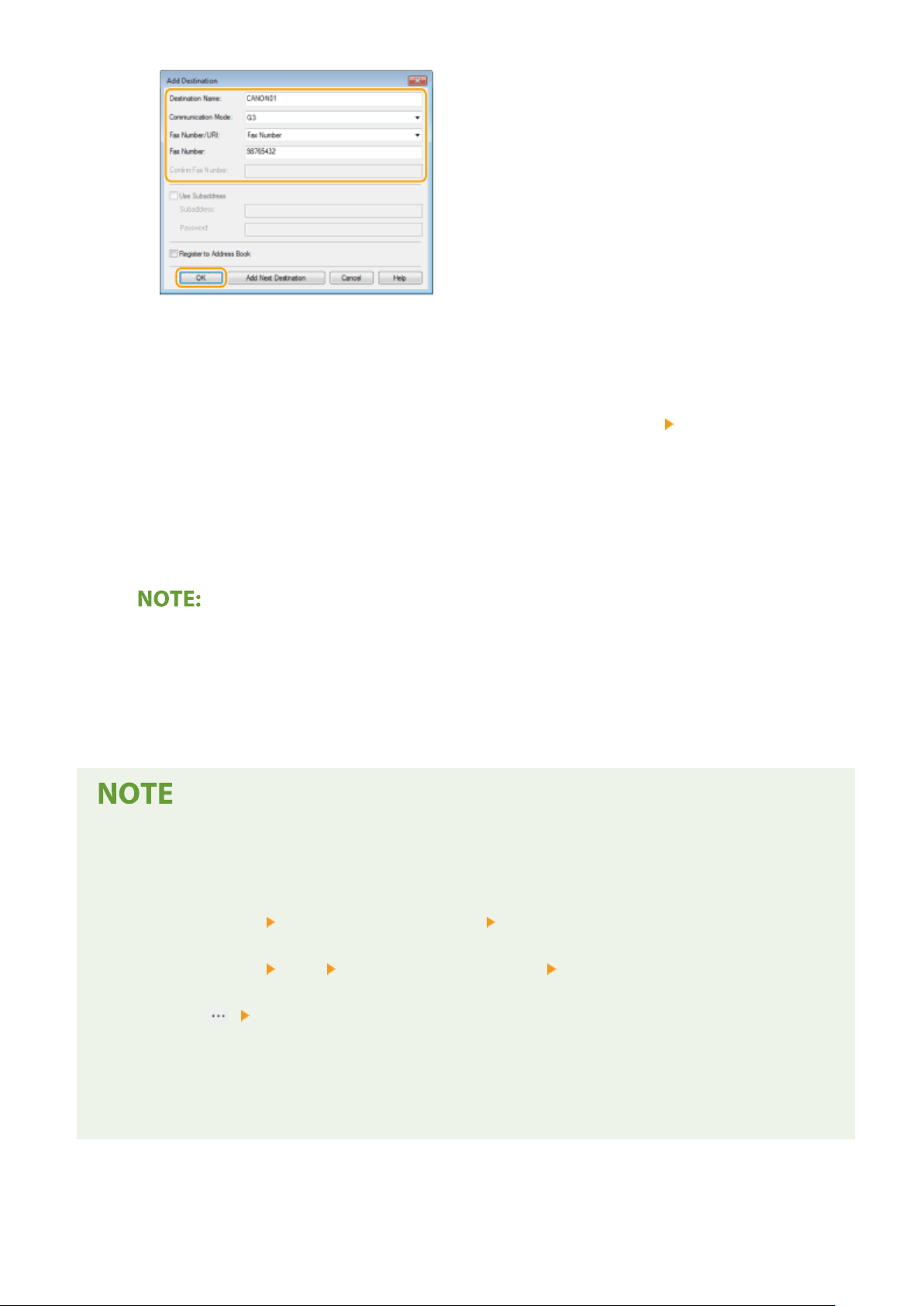
4
Repeat steps 2 and 3 to add concurrent destinations.
● Y
ou can also add a destination by clicking [Add Next Destination] in step 3.
● If you need to specify a number to dial an outside line, select [Detailed Settings]
[Add Outside Dialing
Pr
ex to G3/G4/IP Fax Number] and enter the number in [Outside Dialing Prex]. The specied number is
added to the beginning of the fax number when the machine dials.
● To make it easier to specify destinations using the Address Book.
● Selecting [Store Sent Fax Information and Image] enables you to store the logs for sending documents and
check detailed information of a sent document along with its image, including destinations and number of
pages. For more information, click [Help] on the fax driver screen.
● When
the [Conrm Fax Number] or [Conrm URI] eld is active, also enter the appropriate number in the
eld. The setting of whether to conrm entered numbers can be changed in the fax driver screen. For
more information, click [Help] on the fax driver screen.
4
Click [Send] to send the document.
When sending from the Windows Store app in Windows 8/10/Server 2012
● Display the charms on the right side of the scr
een and use the procedure shown below.
Windows 8/Server 2012
T
ap or click [Devices] The fax driver for this machine [Print]
Windows 8.1/Server 2012 R2
Tap or click [Devices] [Print] The fax driver for this machine [Print]
Windows 10
Tap or click [ ] [Print]
- If you send faxes using this method, only a limited number of fax functions are available.
-
If the message [The printer requires your attention. Go to the desktop to take care of it.] is displayed, go
to the desktop and proceed to step 3 to specify the destination. This message appears when the machine
is set to display the user name when sending a fax and similar instances.
Faxing
246
Loading ...
Loading ...
Loading ...