Loading ...
Loading ...
Loading ...
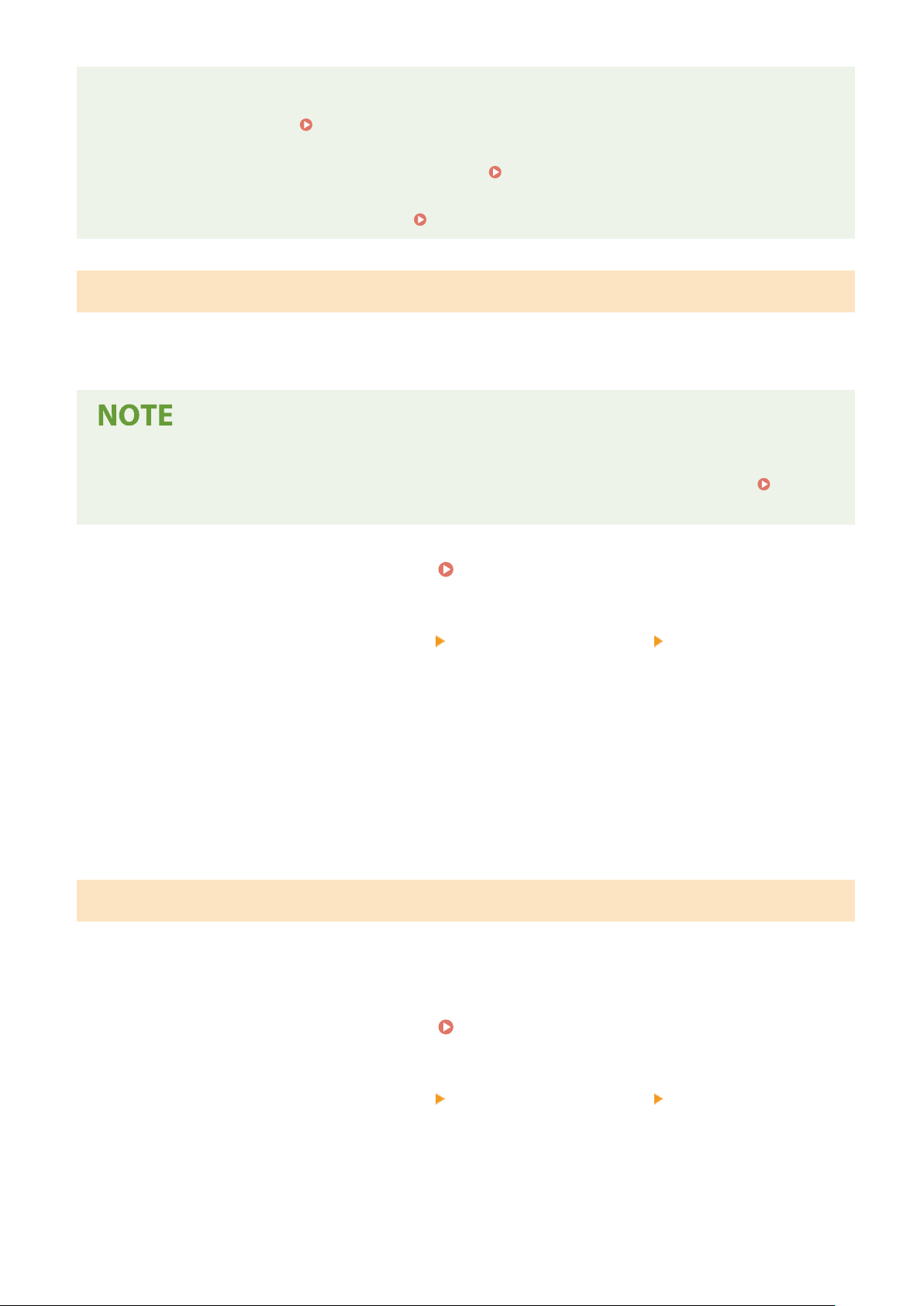
● Did you place the adjustment image with the print side face do
wn, with the black stripe toward the back side
of the machine?
● Has a paper jam occurred?
Clearing Paper Jams(P. 668)
● Is the amount r
emaining in toner cartridge sucient? If the amount remaining in the toner cartridge is low,
it is recommended that you replace the toner cartridge.
Checking the Remaining Amount of
Consumables(P
. 590)
● Is the transfer belt inside the machine dirty?
Cleaning the Transfer Belt (ITB)(P. 584)
Quick Adjust
This adjustment maintains the optimized status that was acquir
ed by <Full Adjust>. If the result of this adjustment is
not satisfactory, perform <Full Adjust>. This adjustment may be automatically performed after you replace a toner
cartridge.
● Quick adjustment is not available while scanning or printing is performed.
● Y
ou can set the machine to perform this adjustment automatically after the power is turned ON.
<Auto
Corr
ection Settings>(P. 470)
1
Select <Menu> in the Home screen.
Home Screen(P. 122)
2
Select <Adjustment/Maintenance> <Adjust Image Quality> <Auto Adjust
Gr
adation>.
3
Select <Quick Adjust>.
4
Select <Start>.
➠ The adjustment starts.
Adjust Copy Image
Use this adjustment when the appear
ance of copy is extremely different from that of the original. The adjustment
operation is to "print out the adjustment image and scan it." Note that you cannot perform this adjustment while
performing some functions such as scanning and printing.
1
Select <Menu> in the Home screen.
Home Screen(P. 122)
2
Select <Adjustment/Maintenance> <Adjust Image Quality> <Auto Adjust
Gr
adation>.
3
Select <Adjust Copy Image>.
Maintenance
596
Loading ...
Loading ...
Loading ...