Loading ...
Loading ...
Loading ...
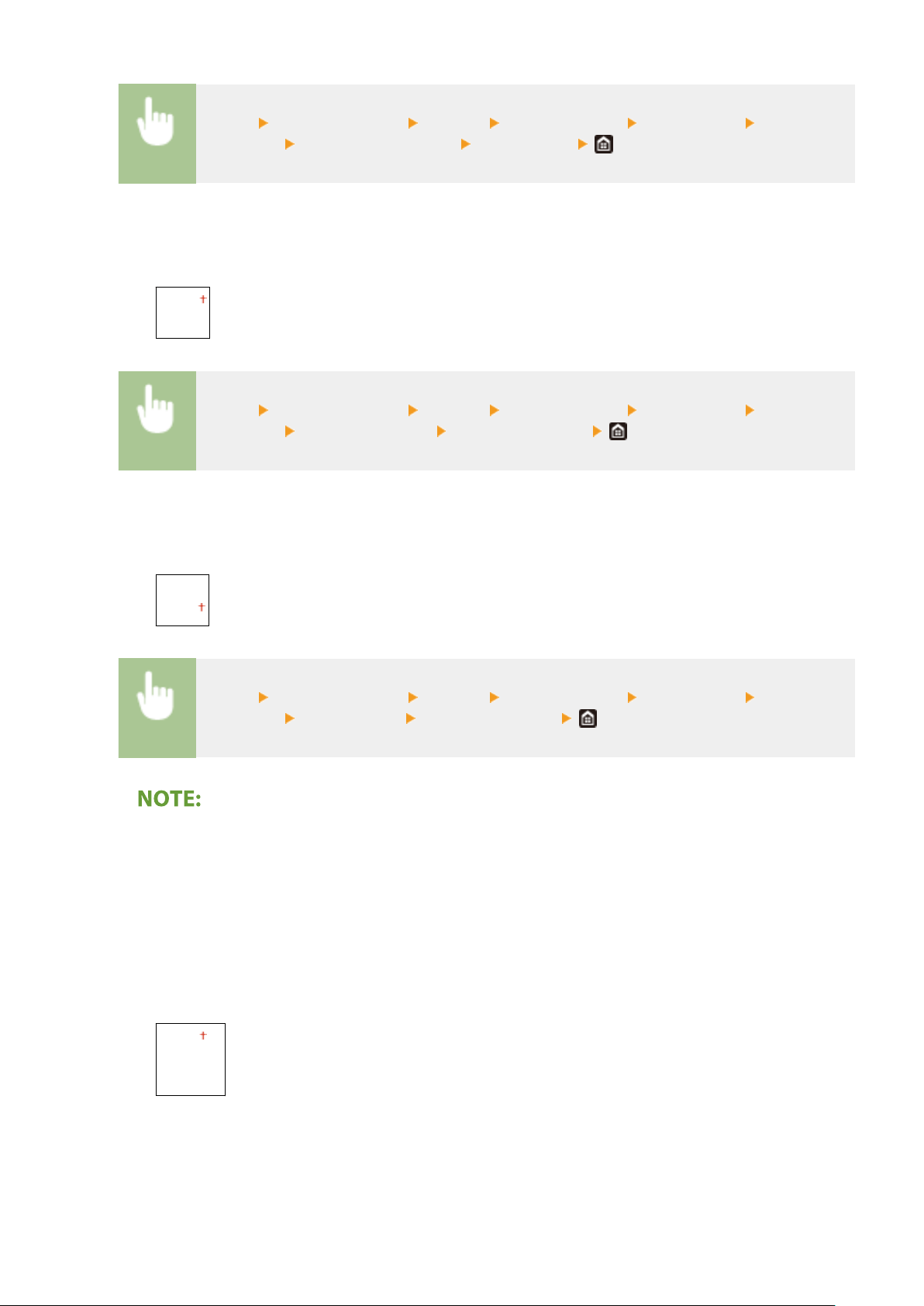
<Menu> <Function Settings> <Printer> <Printer Settings> <Print Quality> <Advanced
Smoothing> <Advanced Smoothing> Select the item
<Apply to Graphics> *1
Specify whether to apply smoothing pr
ocessing to graphics when <Advanced Smoothing> is set to <Level
1> or <Level 2>.
<Off>
<On>
<Menu> <Function Settings> <Printer> <Printer Settings> <Print Quality> <Advanced
Smoothing> <Apply to Graphics> Select <Off> or <On>
<Apply to Text> *1
Specify whether to apply smoothing pr
ocessing to the text when <Advanced Smoothing> is set to <Level
1> or <Level 2>.
<Off>
<On>
<Menu> <Function Settings> <Printer> <Printer Settings> <Print Quality> <Advanced
Smoothing> <Apply to Text> Select <Off> or <On>
● The
settings of <Apply to Graphics> and <Apply to Text> are only effective when [Advanced Smoothing] is
set to [Printer Default] in the printer driver.
<Gradation Smoothing>
Congure the smoothing setting to print the gradation (color density) of graphics (e.g., illustrations created
using applications) or bit map images with a smooth nish.
<Gradation Smoothing>
Select whether to perform smoothing processing. <Level 2> prints an outline with a smoother nish than
<Level 1>. First try with <Level 1>.
<Off>
<Level 1>
<Le
vel 2>
Setting Menu List
500
Loading ...
Loading ...
Loading ...