Loading ...
Loading ...
Loading ...
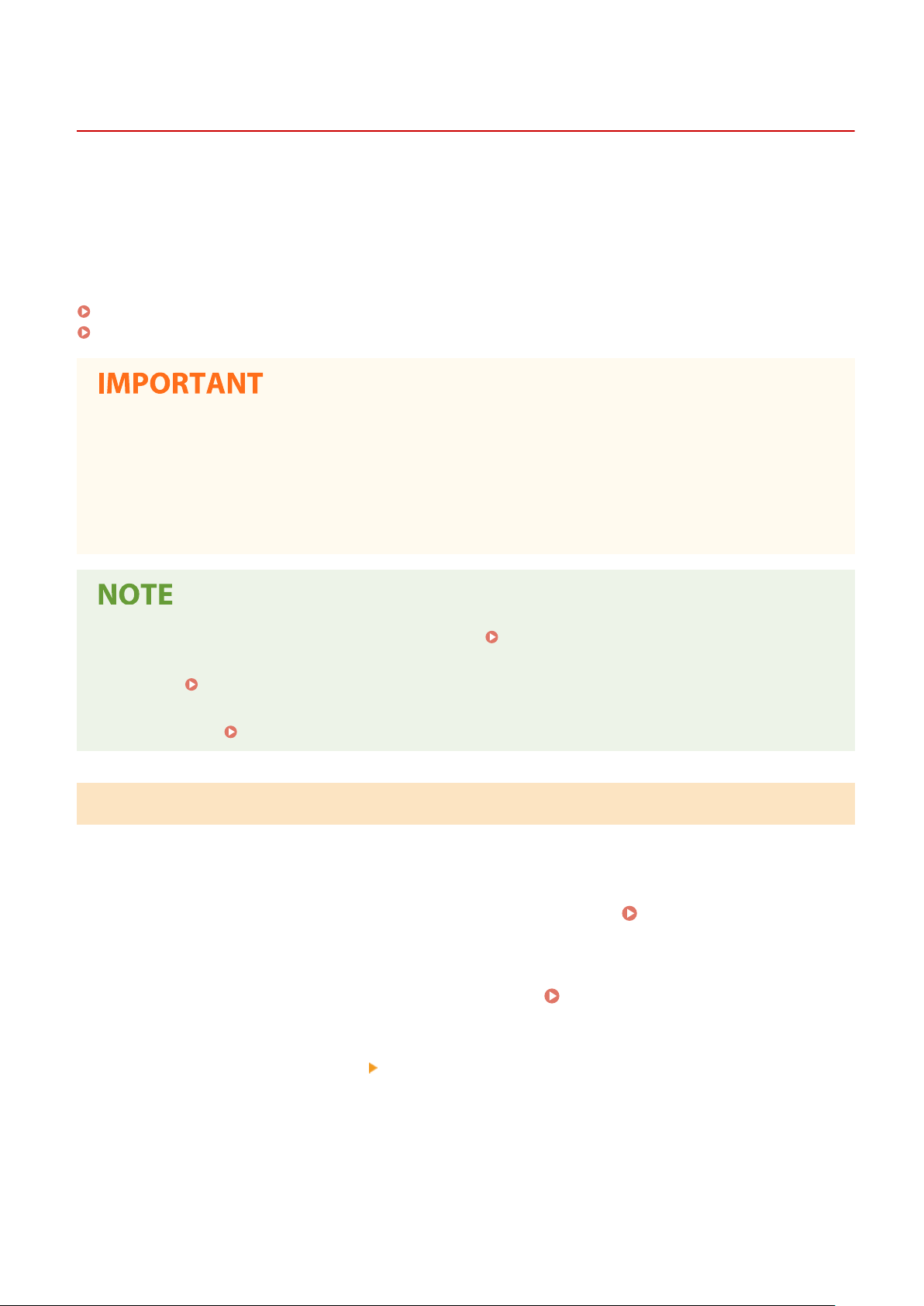
Importing/Exporting the Setting Data
1W2U-085
Address Book and machine settings data can be saved on your computer (export). Data that is saved on your
computer can also be r
egistered in the machine (import). You can easily copy the destinations in the Address Book
to multiple machines.
*
To use these features, it is required that you have logged in to System Manager Mode.
*
Depending on the model, you cannot import the Address Book data that exported from the machine. If using the same
model, you can import/export machine settings data.
Exporting the Setting Data(P. 434)
Importing the Setting Data(P. 435)
Do not turn OFF the machine until the import or export process is complete
● It may tak
e a few minutes to complete the process. If the machine is turned OFF during the process, it may
result in damage to data or the machine.
Do not operate the machine during the import or export process
● Before importing/exporting, check that no operation such as printing documents is currently proceeding.
● For the settings that cannot be imported/e
xported, see
Setting Menu List(P. 442) .
● Y
ou can also import/export settings data via a USB memory device by using the operation panel of the
machine.
<Import/Export>(P. 570)
● For mor
e information about the basic operations to be performed when setting the machine from the
Remote UI, see
Setting Up Menu Options from Remote UI(P. 427) .
Exporting the Setting Data
Y
ou can export Address Book and machine settings data, and save them on a computer. It is recommended that you
regularly back up important settings.
1
Start the Remote UI and log in to System Manager Mode.
Starting Remote
UI(P
. 419)
2
Click [Settings/Registration] on the Portal page.
Remote UI Screen(P. 420)
3
Select [Data Management]
[Export].
4
Select the settings to export, and specify the encryption password.
Managing the Machine
434
Loading ...
Loading ...
Loading ...