Loading ...
Loading ...
Loading ...
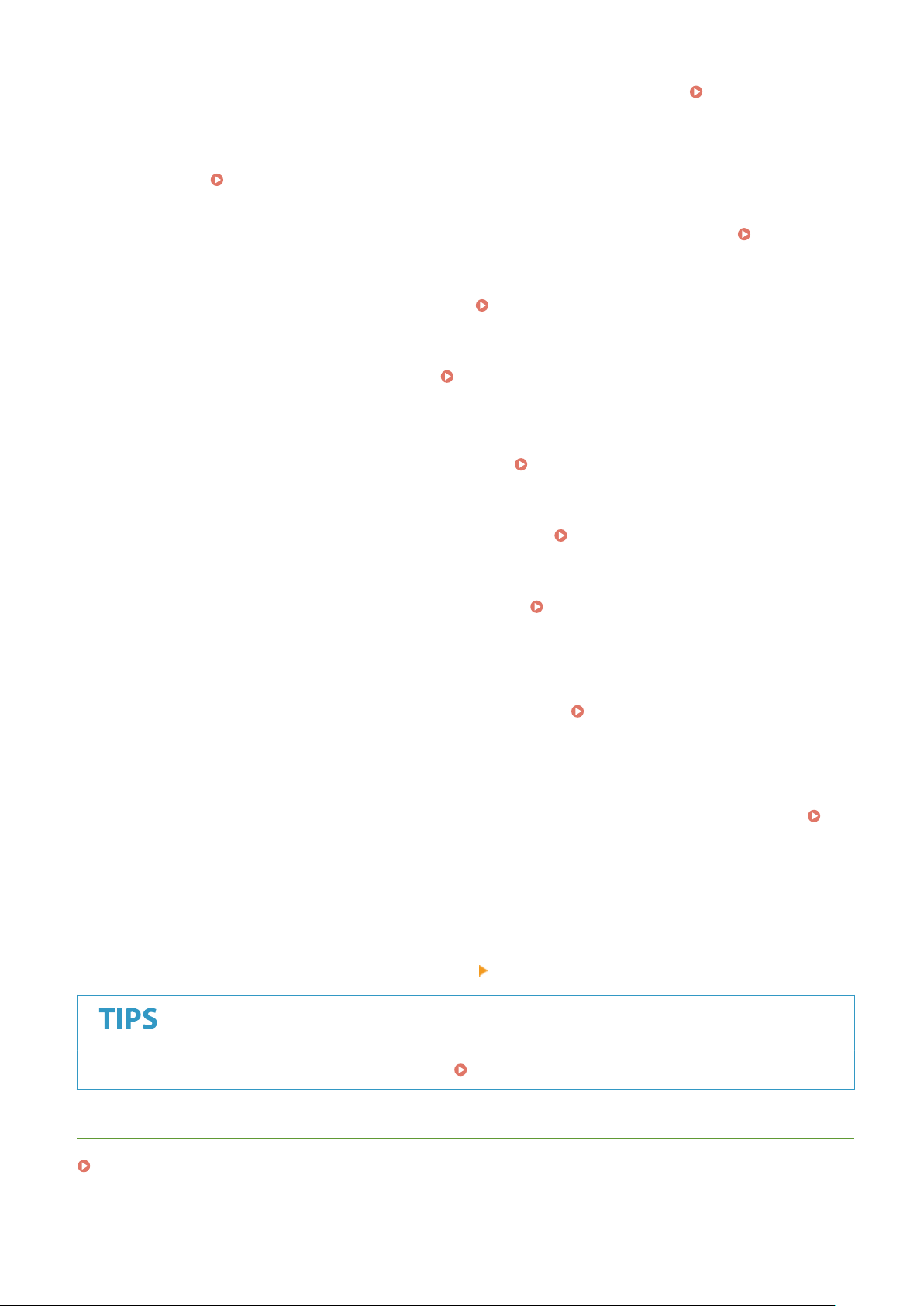
Selecting <On> prints in toner saving mode. Select <On> when you want to check the layout or other
appear
ance characteristics before proceeding to nal printing of a large job. See
<Toner Save>(P. 496)
for the description of the setting.
<Gr
adation>
Specify the processing method used to reproduce gradation. <High 2> gives ner gradation than <High
1>. See
<Gradation>(P. 496) for the description of the setting.
<Density Fine Adjustment>
When ne lines or small te
xt are faded, increase the density to give less faded print. See
<Density Fine
Adjustment>(P
. 496) for the description of the setting.
<Resolution>
Specify the resolution to process print data. See
<Resolution>(P. 497) for the description of the setting.
<Special Smoothing Mode>
Specify the mode to print data with a smooth nish. If the quality of the printout is not acceptable in
<Mode 1> (default), try another mode. See
<Special Smoothing Mode>(P. 497) for the description of
the setting.
<T
oner Volume Correction>
When the toner volume for text or lines exceeds the limit value of the machine, make a correction so that
the toner volume does not exceed the limit value. See
<Toner Volume Correction>(P. 498) for the
description of the setting.
<Line Contr
ol>
Specify the processing method used to reproduce lines. See
<Line Control>(P. 498) for the description
of the setting.
<Width Adjustment>
Congur
e a setting to print text or ne lines in bold. See
<Width Adjustment>(P. 499) for the
description of the setting.
<Advanced Smoothing>
Congur
e the smoothing setting to print the outline of graphics (e.g., illustrations created using
applications) or text with a smooth nish. <Level 2> applies a stronger smoothing effect than <Level 1>.
You can apply the setting separately for text and graphics. See
<Advanced Smoothing>(P. 499) for the
description of the setting.
<Gr
adation Smoothing>
Congure the smoothing setting to print the gradation (color density) of graphics (e.g., illustrations
created using applications) or bit map images with a smooth nish. <Level 2> applies a stronger
smoothing effect than <Level 1>. You can apply the setting separately for graphics and images. See
<Gradation Smoothing>(P. 500) for the description of the setting.
5
Select <Start>.
➠ Selecting <B&W> starts black and white printing. Selecting <Color> starts color printing.
● If you want to cancel printing, select <Cancel> <Yes>.
● If you always want to print with the same settings: Memory Media Print(P. 176)
LINKS
<Store/Access Files>(P. 553)
Printing
277
Loading ...
Loading ...
Loading ...