Loading ...
Loading ...
Loading ...
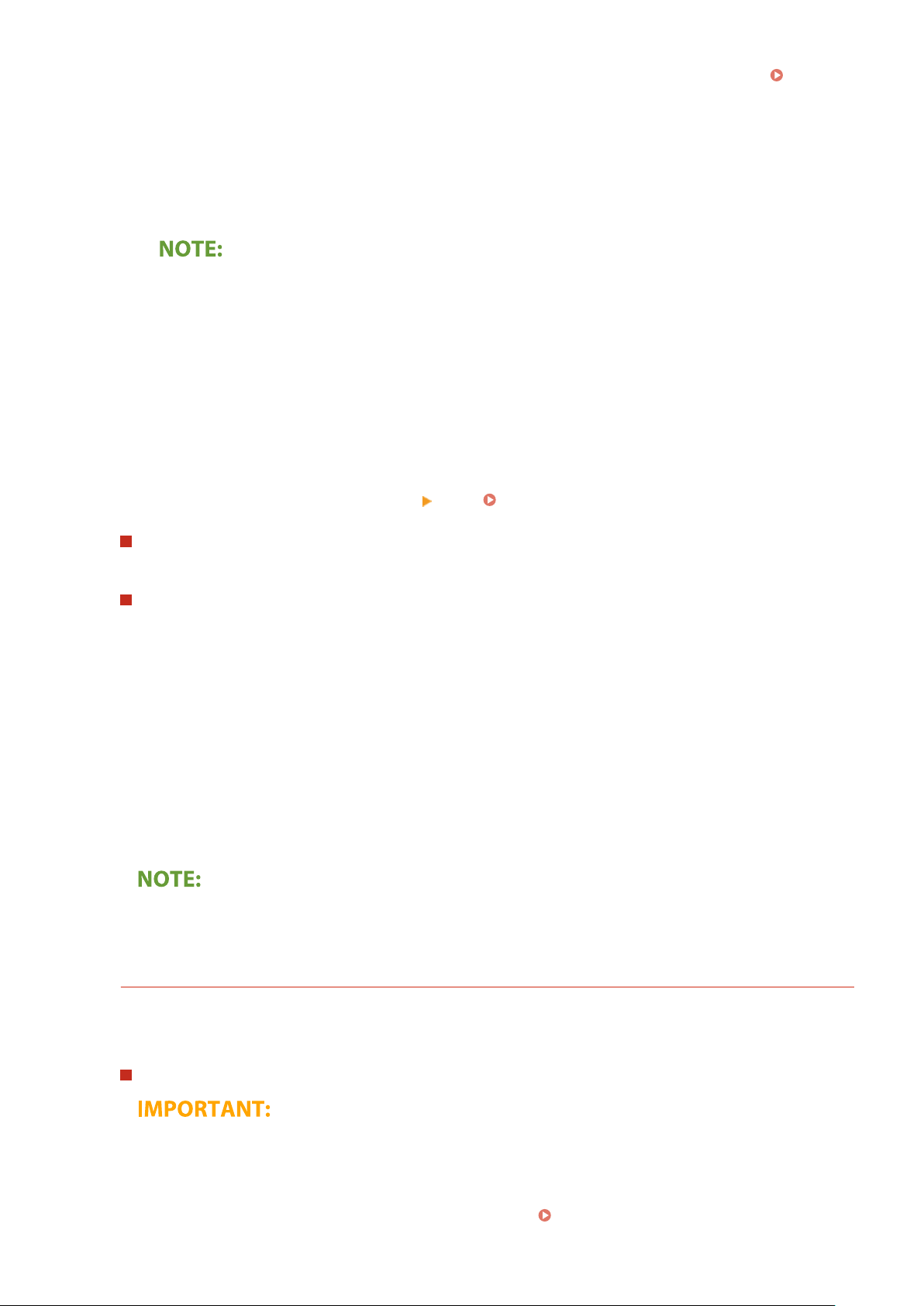
Address Book, and specify it. If the destination has not been registered in the Address Book, see
Registering Destinations(P. 182) .
1
Select <Reply To> in the <Send Settings> tab.
2
Select <Specify from Address Book>.
3
Select the check box for the desired reply-to address, and select <Apply>.
● The reply-to address that can be specied is always one of the e-mail addresses registered in the
Address Book.
8
Select <Start>.
● If the <Conrm Destination> scr
een is displayed, check whether the destination is correct, and then select
<Start Scanning>.
➠ Scanning of the original starts.
● If you want to cancel, select <Cancel>
<Yes>. Canceling Sending Faxes(P. 225)
When placing originals in the feeder in step 1
When scanning is complete, the I-Fax
es are sent.
When placing originals on the platen glass in step 1
When scanning is complete, follow the procedure below.
1
If there are additional pages of originals to be scanned, place the next original on the platen glass,
and select <Scan Ne
xt>.
● Repeat this step until you nish scanning all of the pages.
● When there is only one page to be scanned, proceed to the next step.
2
Select <Start Sending>.
➠ The I-Faxes are sent.
If the <SMTP Authentication> screen appears
● Enter the user name and passwor
d, and select <Apply>.
If a Send Error Occurs
Error notications ar
e sometimes sent to the e-mail address set to the machine. If you leave it as-is, it may
result in an insucient remaining capacity of mailbox depending on your mail server. It is recommended that
you clear the mailbox periodically.
To clear the mailbox
● When
the mailbox is cleared, all e-mail in the server mailbox is deleted. When you specify the e-mail
account that you use usually, you should rst check whether any e-mail in the mailbox needs to be kept.
1
Start the Remote UI and log in to System Manager Mode.
Starting Remote UI(P. 419)
Faxing
253
Loading ...
Loading ...
Loading ...