Loading ...
Loading ...
Loading ...
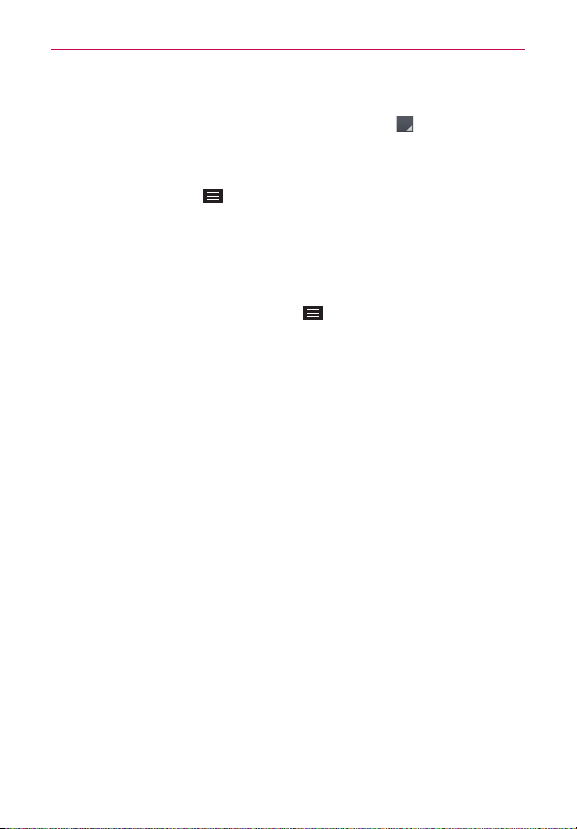
98
Communication
To read an email
1. Open the
Email
app, then tap the
Accounts list
icon (at the top of the
screen).
2. Tap an account to display that account’s Inbox.
Tap the
Menu Key
, then tap
Folders
. The account’s folder list is
displayed. Tap one to change folders.
NOTE When new email arrives, a notification appears in the Status Bar. Drag the Notifications
panel downward and tap the email notification.
Email settings
Open the
Email
app, tap the Menu Key , then tap Settings.
General settings
Set default account
Tap to select which email account to designate as
your default account.
Select download storage
Tap to select to save email to
Internal storage
or
SD card
.
Email preview
Tap to set how many lines of email text to download on
your phone as a preview.
Conversation view
Checkmark to view the email messages sent or
received with the same subject in one thread.
Split view
Checkmark to display your email list on the left and an open
email message on the right when the phone is held in landscape
orientation. This setting is grayed-out if the Auto-rotate screen setting (in
the Settings Display menu) is off.
Load linked images
Tap to select when you want to load linked images.
Ask before deleting
Checkmark if you want to be asked before deleting
email.
Auto-advance
Tap to select which screen to display after deleting or
moving an email.
Resize image
Tap to set the default size for an image attached to your
email.
Loading ...
Loading ...
Loading ...