Loading ...
Loading ...
Loading ...
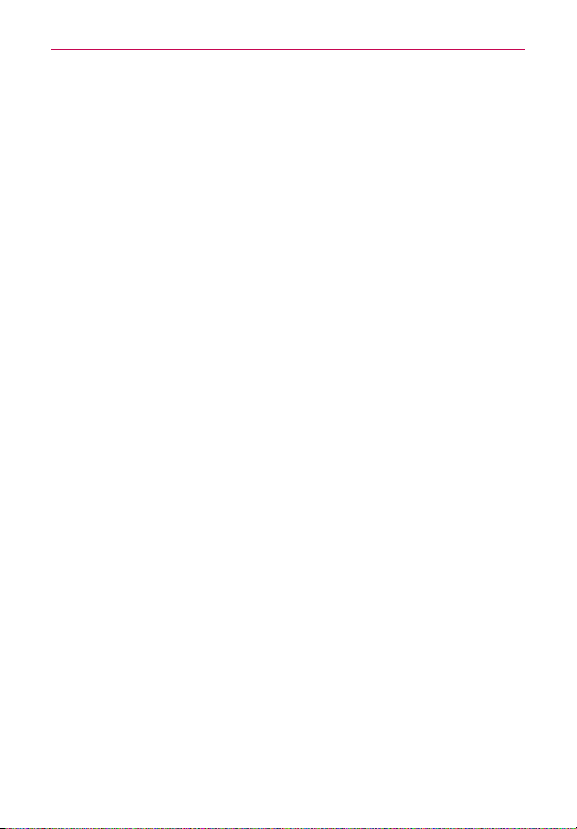
115
Entertainment
Copy to Clip Tray
:
Tap to copy the picture to the Clip Tray.
Rename
:
Tap to open the keyboard to rename the photo for easy
identification.
Rotate left
:
Tap to rotate the photo counter-clockwise.
Rotate right
:
Tap to rotate the photo clockwise.
Crop
:
Tap to open a cropping box tool that allows you to manually crop
the photo. Use your finger to move or resize the cropping box to
encompass only the part of the photo you want to see, then tap
OK
.
Edit
:
Tap to edit the photo with special effects.
Slideshow
:
Tap to see your photos played in a slideshow.
Add location
:
Tap to set a location tag where the photo was taken.
Details
:
Tap to display information about the photo (e.g., file type, file
size, etc.).
TIP You can use the pinch-to-zoom gesture to easily zoom in and out of the displayed
picture.
Gallery views
Open the
Camera
app, tap the image thumbnail at the bottom of the
screen, tap
Gallery
or
Photos
to view your photos, then tap
Always
or
Just
once
.
Your photos are displayed in full size (in the orientation in which it was
taken). Swipe or flick your finger left or right to scroll through your
photos (or videos).
For quicker, direct access, you can tap the screen to display smaller,
film-like images of your photos across the bottom of the screen. Swipe
or flick horizontally to quickly scroll through them, then tap the one you
want to view.
The pinch-to-zoom gesture allows you to easily zoom in and out of the
displayed picture. Spread your fingers to zoom in and pinch your fingers
to zoom out.
Loading ...
Loading ...
Loading ...