Loading ...
Loading ...
Loading ...
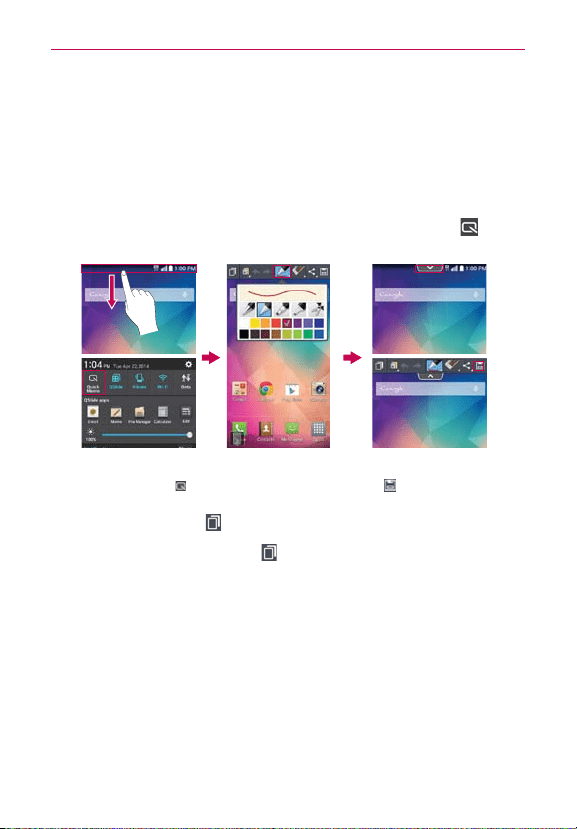
134
Tools
QuickMemo
The QuickMemo feature allows you to create memos and capture screen
shots. You can use QuickMemo to easily and efficiently create memos
during a call, with a saved picture, or on the current phone screen.
To create a QuickMemo
Drag the Status Bar downward, then tap the
QuickMemo
icon in the
Quick settings bar.
2. Use the toolbar at the
top of the screen (e.g.,
pen type and color) to
create your memo.
3. When your memo is
complete, tap
Save
to save it to your
Gallery.
1. Drag the Status Bar
downward then tap the
QuickMemo
icon .
TIP Tap the Overlay icon (in the upper-left corner of the toolbar) to access other phone
features while still being able to see your QuickMemo text as a transparent layer over
the screen. Tap the Overlay icon
again to return to QuickMemo.
NOTE Please use a fingertip (not your fingernail or any other rigid object) while using the
QuickMemo feature to avoid scratching your phone's touchscreen.
Capturing a screen shot for your QuickMemo
1. Access the screen you want to capture (for example, access the Maps
app to capture a street location to help with directions).
2. Capture the screen image.
Press both of the
Volume Keys
at the same time for one second.
OR
Loading ...
Loading ...
Loading ...