Loading ...
Loading ...
Loading ...
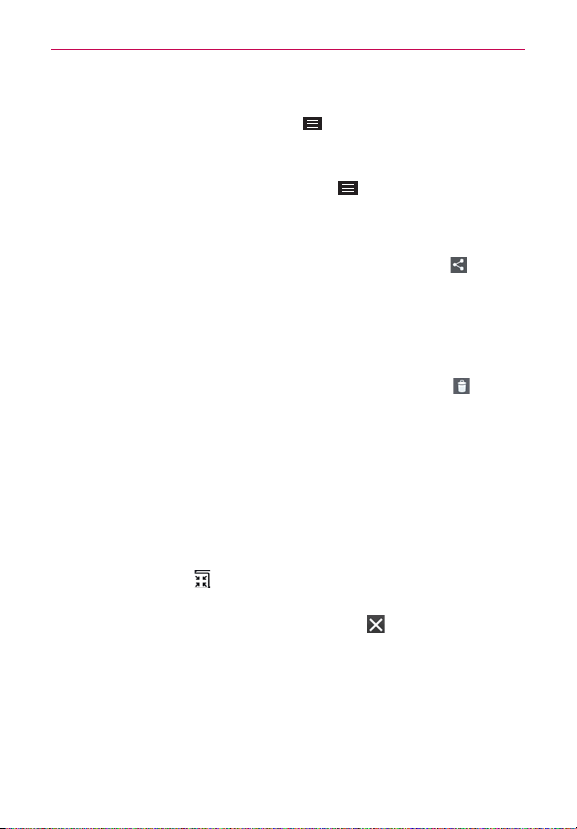
123
Entertainment
Video Options
From your Gallery, tap the
Menu Key
to access
Move
,
Copy
,
Slideshow
,
Rotate right
, and
Rotate left
.
NOTE
Rotate left
,
Rotate right
, and
Print
are not valid for video files.
While a video is playing, tap the
Menu Key
to access
Subtitles
,
Share
,
Trim
,
Delete
,
Settings
,
Details
, and
Help
.
To share a video
1. Open an album to view its contents, then tap the
Share
icon at the
top of the Gallery screen.
2. Checkmark the video(s) you want to share, tap
Share
at the bottom of
the screen, select how to share the file(s), then complete as necessary.
To delete a video
1. Open an album to view its contents, then tap the
Delete
icon at the
top of the Gallery screen.
2. Checkmark the video(s) you want to delete, tap
Delete
at the bottom of
the screen, then tap
Yes
to confirm.
QSlide while playing videos
You can play videos in a QSlide window allowing you to use other apps
while the video is playing.
1. Open the
Gallery
app and begin playing the video.
2. Tap the
QSlide
icon at the top of the screen to activate the QSlide
feature to play the video in a QSlide window.
3. To close the QSlide window, tap the Close icon
in the upper-right
corner of its title bar.
Loading ...
Loading ...
Loading ...