Loading ...
Loading ...
Loading ...
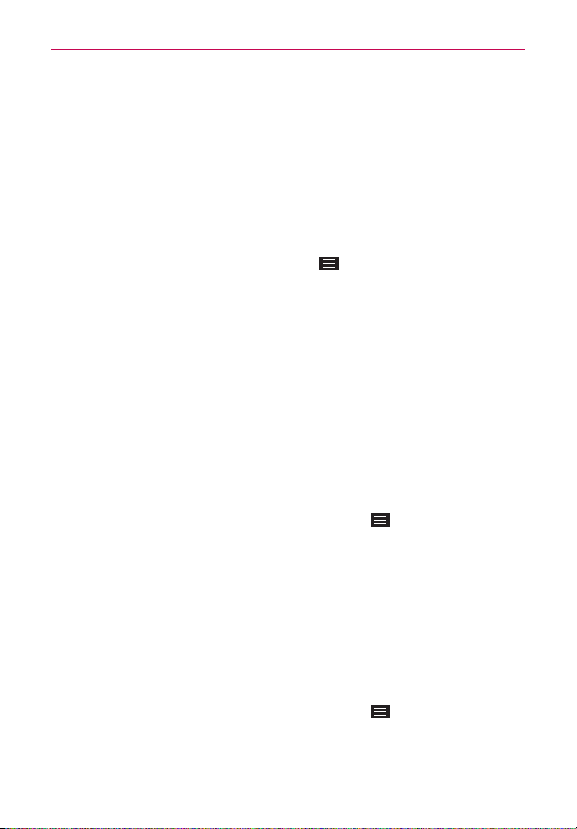
88
Communication
Adding or removing contacts in your Favorites list
1. Open the
Contacts
app, then tap a contact to view its details.
2. Tap the star in the upper-right corner of the screen.
A gold-colored star indicates a Favorite.
A gray-colored star indicates a normal contact.
Contacts Options menu
From the
Contacts
app, tap the
Menu Key
to access the Options
menus:
From the
Contacts
tab: Delete, Share, Send message, Send email,
Speed dial, Join Contacts, Import/Export, Edit tabs, and Settings.
From the
Favorites
tab: Add favorites, Remove favorites, Share, Send
message, Send email, List/Grid view, Edit tabs, and Settings.
From the
Groups
tab: New group, Delete, Share, Change order, Edit
tabs, and Settings.
Joining and separating contacts
When you have two or more entries for the same contact, you can join
them into a single entry. You can also separate contacts that were joined.
1. Open the
Contacts
app, then tap the
Menu Key
.
2. Tap
Join contacts
.
3. Select a tab at the top of the screen.
Tap
Join suggestion
to select entries to merge.
Tap
Joined contacts
to select entries to separate.
4. Checkmark the entry (or entries) you want, then tap
Join
or
Separate
.
Setting Speed Dial
1. Open the
Contacts
app, then tap the
Menu Key
.
2. Tap
Speed dial
.
3. Tap the speed dial number to assign.
Loading ...
Loading ...
Loading ...