Loading ...
Loading ...
Loading ...
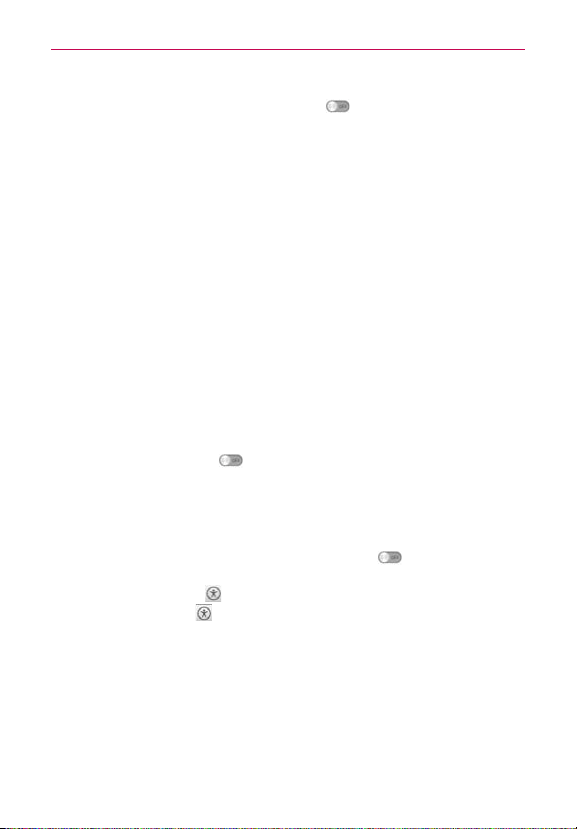
178
Settings
Touch zoom
:
Tap the Touch zoom switch to toggle it On or Off.
Turning this feature on allows you to zoom in and out by triple-tapping the
screen.
Screen shades
:
Checkmark to set the screen to a darker contrast (a darker
shade).
NOTE BrailleBack is an app that connects the phone to Braille devices. It's available from the
Google Play Store.
Text-to-speech output
: Sets the text-to-speech preferred engine and
speech rate setting. Also plays a short demonstration of speech
synthesis. Text-to-speech output provides an audible readout of text, for
example, the contents of text messages, and the Caller ID for incoming
calls. The default language status is also displayed.
HEARING
Audio type
:
Sets the audio type. Choose Mono or Stereo.
Sound balance
:
Sets the audio route. Move the slider on the slide bar to
set it.
Captions
:
Customizes caption settings for those with hearing impairments.
Tap the Captions switch
to toggle it On or Off.
PHYSICAL AND MOTOR
Touch feedback time
:
Sets the touch and hold delay. Choose from Short,
Medium, and Long.
Universal touch
:
Tap the Universal touch switch to toggle it On or
off. Turning this feature on allows you to replace the hardware keys with a
Universal touch board
that is displayed on the touchscreen. Tap the
Universal touch icon
to be able to tap its Power button, Home button,
Volume down button, Volume up button, and Pinch button. Draw a "C"
("call") on the board to automatically display the Dial tab. Draw an "M" on
the board to automatically display the Messaging app. Draw a "W" ("web")
on the board to automatically launch the Chrome app.
SYSTEM
Auto-rotate screen:
Checkmark to allow the device to rotate the screen
depending on the phone orientation (portrait or landscape).
Loading ...
Loading ...
Loading ...