Loading ...
Loading ...
Loading ...
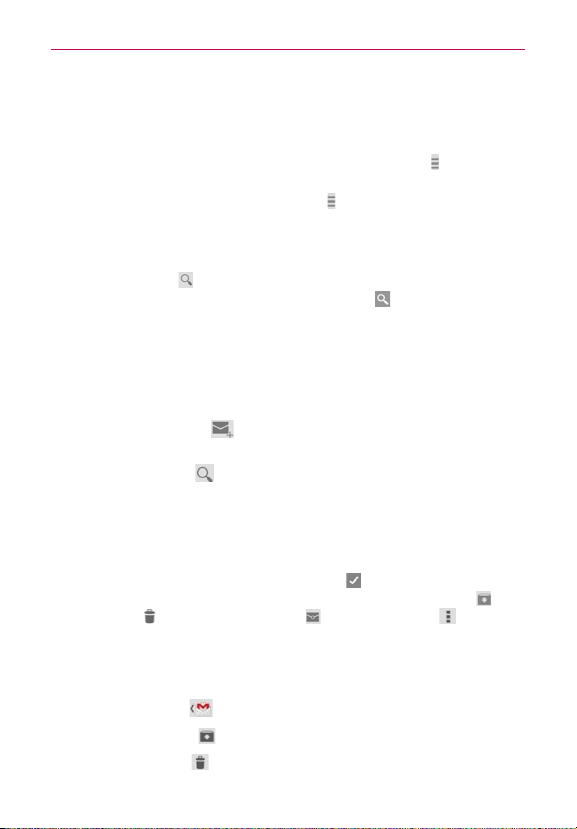
102
Communication
To switch accounts
Gmail displays conversations and messages from one Google Account at a
time. If you set up more than one Google Account on your phone, you can
easily switch between them. Tap the Accounts & labels icon
(in the upper-
left corner of the Inbox header), then tap the account or label you want to
view. Simply tap the Accounts & labels icon
at the top left corner to select
another account or label to display.
Message search
Tap the
Search
icon (in the Inbox header at the top of the screen), enter
the text you’re looking for, then tap the Search icon
on the on-screen
keyboard.
Using the Gmail app
While viewing your Inbox:
Swipe the screen up and down to scroll through your list of messages.
Tap
the
Compose
icon (in the header at the top of the screen) to
start a new Gmail message.
Tap the
Search
icon
(in the header at the top of the screen) to search
within the Gmail app.
Swipe a Gmail message off the screen to the left or right to quickly and
easily archive the message. Tap
Undo
to restore it to your Inbox.
Tap the letter icon (or contact photo) to the left of one or more messages
to select it (indicated by the checkmark icon
). Then you can tap one of
the icons in the header at the top of the screen (the
Archive
icon , the
Delete
icon , the
Read/Unread
icon , or the
Menu
icon ).
While viewing a message, swipe the screen left and right to scroll through
all of your messages and use the icons in the header at the top of the
screen:
Tap the
Gmail
icon to return to your Gmail Inbox.
Tap
the
Archive
icon to send the message to your archive folder.
Tap the
Delete
icon to delete the message.
Loading ...
Loading ...
Loading ...