Loading ...
Loading ...
Loading ...
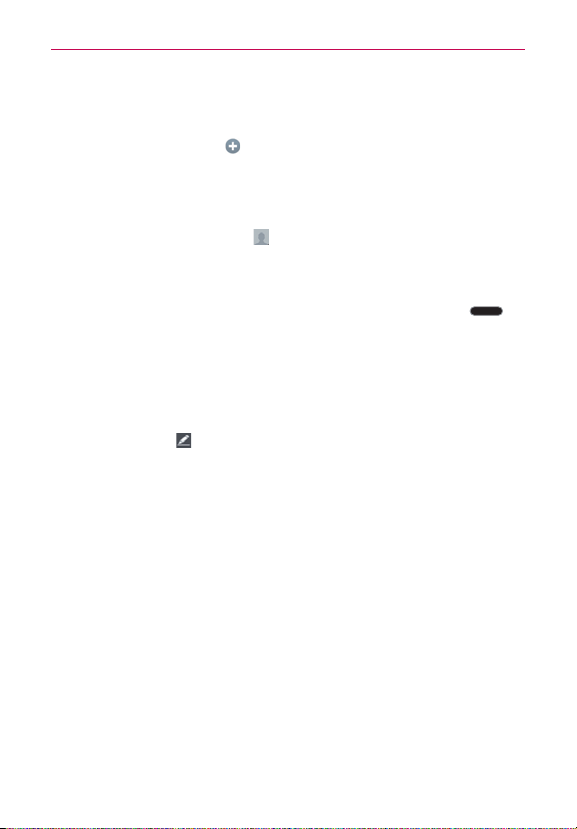
87
Communication
entered information to open a drop-down menu of preset labels. For
example,
HOME
or
WORK
for a phone number.
Tap
Add another field
at the bottom of the screen to add additional
fields including
Organization
,
IM
,
Notes
,
Nickname
,
Website
, and
Events
.
6. Personalize the contact entry.
Tap the
Picture frame
icon to select a picture to identify the name
in your list of contacts and in other apps.
Set a ringtone to identify calls from this contact.
Set the notification LED (color that illuminates the
Home Key
)
to identify notifications from this contact.
7. When you’re finished, tap
Save
.
Editing a Contacts entry
1. Open the
Contacts
app, then tap the contact entry you want to edit.
2. Tap the
Edit
icon (at the top of the screen).
3. Edit the entry as needed, then tap
Save
(at the bottom of the screen).
Setting the default phone number
When you save more than one phone number in a contact entry, you can
set one of them as the default number.
1. Open the
Contacts
app, then tap the contact entry you want.
2. Touch and hold the number you want to set as the default number.
3. Tap
Set as default number
in the Context menu that appears. A red
checkmark indicates the default number.
Favorites Contacts
The
Favorites
tab contains a short list of the contacts you communicate
with most often.
Loading ...
Loading ...
Loading ...