Loading ...
Loading ...
Loading ...
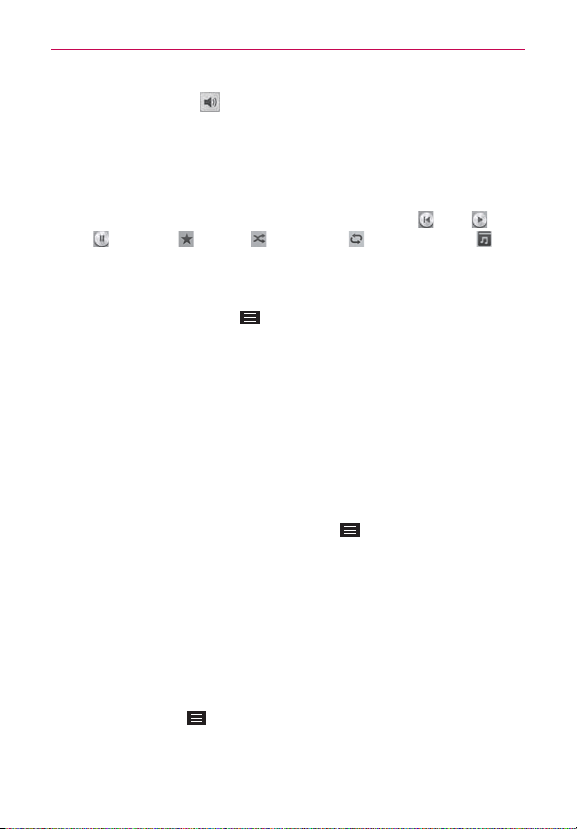
131
Entertainment
Tap the
Volume
icon (in the lower-left corner of the Playback screen)
to display a volume slider bar to set the playback volume.
Music Player widget on the Lock screen
Once you’ve started playing music, a music widget will be automatically
displayed on your Lock screen so you can conveniently control your music
without unlocking the screen. It includes icons for
Rewind
,
Play
,
Pause
,
Favorites
,
Shuffle
, and
Repeat
. You can also tap to
view your music library.
To stop music playback and exit the Music Player
Press and hold the
Menu Key
, tap
Task Manager
(at the bottom of the
screen), then tap
Stop
next to the Music app.
To use a song as a ringtone
You can use a song as your phone ringtone, in place of one of the ringtones
that come with the phone.
Touch and hold a song in the Music Library list. In the Context menu that
opens, tap
Set as ringtone
, then tap
Phone ringtone
or
Contact
ringtone
.
OR
On the Playback screen, tap the
Menu Key
, tap
Set as ringtone
, then
tap
Phone ringtone
or
Contact ringtone
.
Working with Playlists
You can create playlists to organize your music files into sets of songs,
which you can play in the order you set or in a shuffle.
To create a playlist
1. From the Music Library, select the
Playlists
tab.
2. Tap the
Menu Key
, then tap
New playlist
.
3. Enter a name for the playlist and tap
OK
.
Loading ...
Loading ...
Loading ...