Loading ...
Loading ...
Loading ...
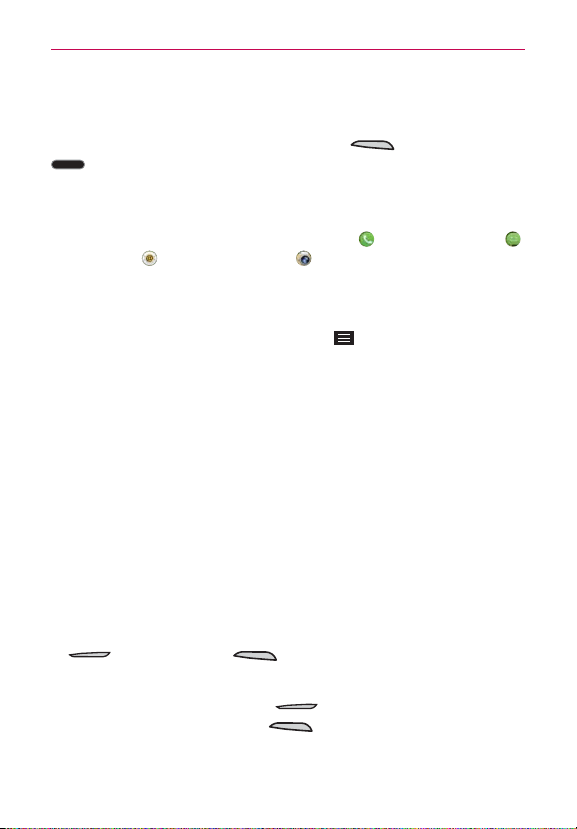
52
The Basics
The default Lock screen
The default Lock screen is
Swipe
which protects against unintentional
touchscreen actions. Press the
Power/Lock Key
or the
Home Key
to illuminate the touchscreen if it timed-out. The
Swipe
default Lock
screen is displayed, but you can still conveniently check the date, time, and
Status Bar icons. You can drag the Status Bar down to open and use the
Notifications Panel without unlocking the screen. In addition, you can also
quickly access four shortcut apps (the
Phone
app , the
Messaging
app ,
the
Email
app , and the
Camera
app ) without unlocking the screen
first. Simply swipe an icon upward to open and use it.
Changing the shortcut icons on the default Lock Screen
1. From the Home screen, tap the
Menu Key
>
Lock screen settings
.
2. Tap
Shortcuts.
NOTE You can access the
Shortcuts
setting only when the lock screen is set to
Swipe
.
3. Tap one of the icons at the bottom of the screen, then tap the app you
want to replace it with.
4. Tap
Save
to save these settings.
Hard Reset (Factory Data Reset)
If you forget your lock sequence and backup PIN, you’ll have to perform a
hard reset to gain access to your phone.
WARNING Performing a hard reset deletes all of your user data, which includes pictures, videos,
and music saved to your internal memory. Please make sure to back up your information
prior to performing a hard reset.
1. Turn the phone off.
2. Press and hold the following keys at the same time:
Volume Down Key
+
Power/Lock Key
.
3. Release both of the keys when the System recovery screen is displayed.
4. Press either of the
Volume Keys
to highlight
Factory data reset
,
then press the
Power/Lock Key
.
NOTE Highlight
Continue reboot
to simply restart your phone without performing a hard reset.
Loading ...
Loading ...
Loading ...