Loading ...
Loading ...
Loading ...
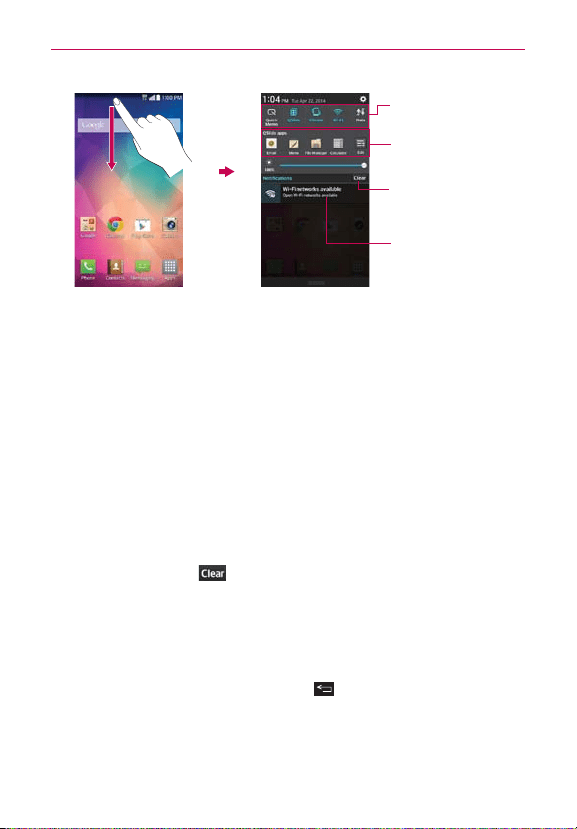
44
The Basics
Clear Button
Tap here to clear your list of
event-based notifications.
Tap a notification to open it.
Quick Settings Bar
Tap an icon to change its
setting.
QSlide Apps Bar
Tap an icon to activate a
QSlide window.
Home screen Notifications Panel
To respond to a notification
1. Open the Notifications panel. Your current notifications are listed in the
panel, each with a brief description.
2. Tap a notification to view it.
The Notifications panel will close and the app that corresponds to your
selection will open. For example, new voicemail notifications dial your
voicemail box and Gmail notifications open the Gmail app so you can
read your new messages.
To clear all notifications
1. Open the Notifications panel.
2. Tap the
Clear
button
on the right side of the screen.
All event-based notifications will be cleared; ongoing notifications will
remain in the list.
To close the Notifications panel
Touch and drag the handle at the bottom of the Notifications panel to the
top of the screen or just tap the
Back Key
.
The panel will also close when you touch a notification.
NOTE You can also flick the Notifications panel handle upward to quickly close it.
Loading ...
Loading ...
Loading ...