Loading ...
Loading ...
Loading ...
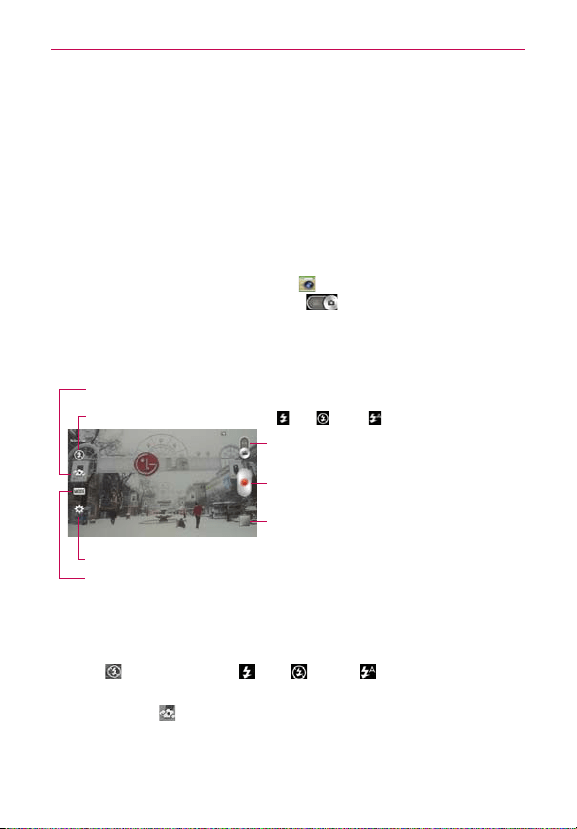
116
Entertainment
Continue the pinch in gesture on an image to display your photos in
reduced size which allows you to swipe an image up, off the screen to
quickly delete it, or swipe an image down to share it.
Video Camera
The Camera app allows you to change to video camera mode to record
videos.
To open the Video Camera
From the Home screen, tap
Camera
(in the QuickTap Bar), then tap
(or slide down) the
Mode Switch
icon to toggle from Camera to
Video camera mode.
Getting to know the viewfinder
Recording mode
– Choose
Normal
or Live effect.
Settings
– Tap to open the Video camera settings menu.
Flash Mode
– Tap to change the flash to
(On), (Off), or (Auto).
Lens Swap
– Tap to swap between the rear camera lens and
the front camera lens.
Mode Switch – Tap (or slide) to switch between
Camera mode and Video mode.
Record Button
– Tap to start your video recording.
Gallery
– Tap to access your saved videos (and photos)
from video camera mode.
Rear video camera lens options
When using the rear camera lens, the quick menus on the left side of the
screen are:
•
Flash
- Sets the flash to
(On), (Off), or
(Auto). The flash icon
will be displayed on the viewfinder.
•
Swap camera
- Swaps between the rear camera lens and front
camera lens.
Loading ...
Loading ...
Loading ...