Loading ...
Loading ...
Loading ...
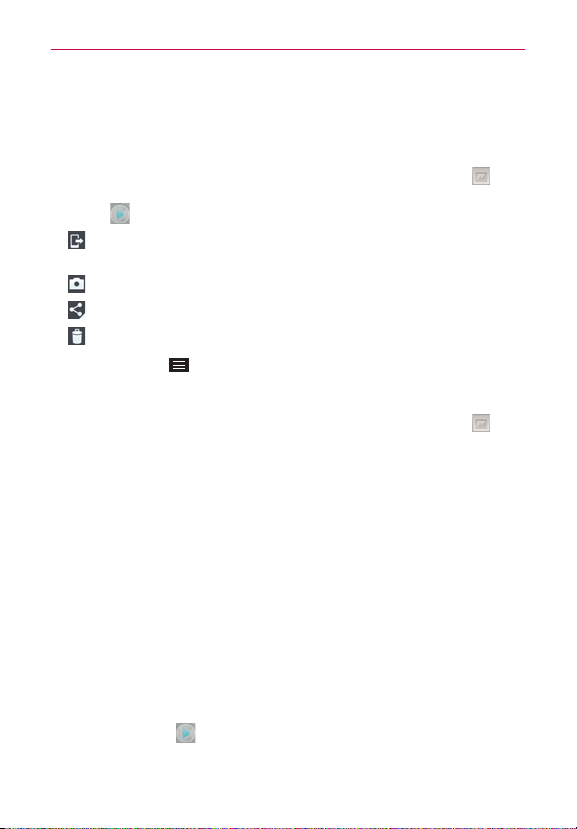
119
Entertainment
3. Tap
Photos
or
Videos
, then tap
Always
or
Just once
to begin the video
playback.
Video Options
Open the Camera app in video mode, then tap the video thumbnail at
the bottom of the screen. Tap the still image of the video (but not on the
Play icon
) to access the following options:
Tap to share the video using SmartShare (turn on Wi-Fi if it’s not
already on).
Tap to return to camera mode.
Tap to select which app to use to share the video.
Tap to delete the video.
Tap the
Menu Key
to select
Move
,
Copy
,
Trim
,
Rename
, or
Details
.
Gallery views
Open the Camera app in video mode, then tap the video thumbnail at
the bottom of the screen.
Your video images are displayed in full size (in the orientation in which it
was recorded). Swipe or flick your finger left or right to scroll through
your videos (or photos).
For quicker, direct access, you can tap the screen to display smaller
film-like images of your videos across the bottom of the screen. Swipe
or flick horizontally to quickly scroll through them, then tap the one you
want to view.
The pinch-to-zoom gesture allows you to easily zoom in and out of the
displayed video image. Spread your fingers to zoom in and pinch your
fingers to zoom out.
Continue the pinch in gesture on the video image to display your videos
in reduced size which allows you to swipe a video image up, off the
screen to quickly delete it or swipe down to share it.
Tap the play icon
to watch the video. Tap
Gallery
or
Photos
to select
the app to use, then tap
Always
or
Just once
.
Loading ...
Loading ...
Loading ...