Loading ...
Loading ...
Loading ...
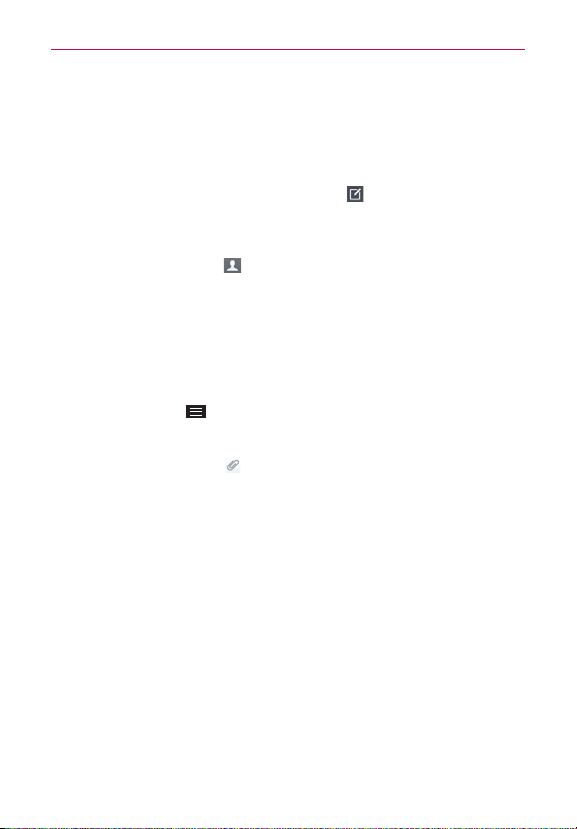
92
Communication
Your message is displayed and responses appear in the same window,
creating a message thread with that contact.
To create and send a multimedia message
1. Open the
Messaging
app (set it as your default messaging app, if
necessary), then tap the
New message
icon (in the upper-right corner
of the screen).
2. Enter the recipient(s) in the
To
field.
Tap the
Contacts
icon (to the right of the To field) to select one or
more entries from your Contacts list.
Enter a name, number, or email address, then select a suggestion
from your Contacts list (displayed below the To field).
Enter a number or email address manually.
3. Tap the text field to enter your message.
4. Tap the
Menu Key
>
Add subject
to add a message subject.
The subject text appears above the body text in bold letters.
5. Tap the
Attachment
icon to open a dialog box where you can choose
the type of media file to attach to the message.
Tap
Image
to select a picture from your Gallery.
Tap
Take photo
to take a photo and attach it.
Tap Video to select a video from your Gallery.
Tap
Record video
to record a video and attach it.
Tap
Audio
to select an audio file.
Tap
Record voice
to record an audio message and attach it.
Tap
Location
to select a map location to send.
Tap
Contact
to select either vCard or text to attach.
Tap
Memo
to select a memo and insert it.
Loading ...
Loading ...
Loading ...