Loading ...
Loading ...
Loading ...
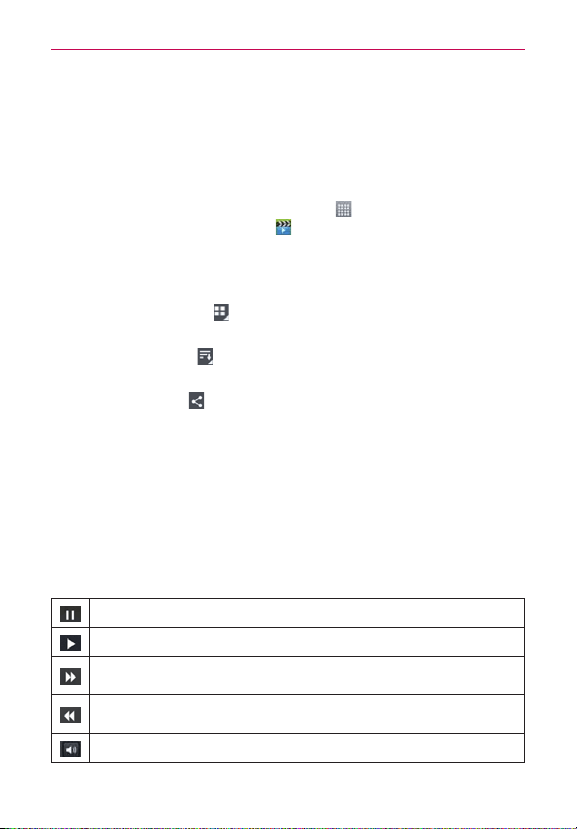
124
Entertainment
Video Player
The Videos app plays a wide variety of videos. Supported file formats are
dependent on the software version of the phone.
To open the Videos app
From the Home screen, tap the
Apps
icon (in the QuickTap Bar) > the
Apps
tab (if necessary) >
Videos
.
Using the Videos app
The following icons are available at the top of the Videos app screen.
Tap the
View type
icon to access a drop-down list to set how to
display your video files. Choose from
List
,
Grid
, and
Folder
.
Tap the
Sort by
icon to access a pop-up list to set how to sort your
video files. Choose from
Title
,
Date
,
Size
, and
Type
.
Tap the
Share
icon to select video file(s) to share.
Playing Videos
1. Open the
Videos
app.
2. Tap the video you want to play.
Hold the phone in the orientation the video was recorded in for
correct playback sizing.
Tap the screen to display the playback controls. The following button
icons allow you to control the video playback.
Tap to pause playback.
Tap to play the video file.
Touch and hold to fast-forward playback in 3 second increments. Tap once to fast-forward
in 10 second increments.
Touch and hold to rewind playback in 3 second increments. Tap once to rewind in 10
second increments.
Tap to display a sliding scale to adjust the volume of the video.
Loading ...
Loading ...
Loading ...