Loading ...
Loading ...
Loading ...
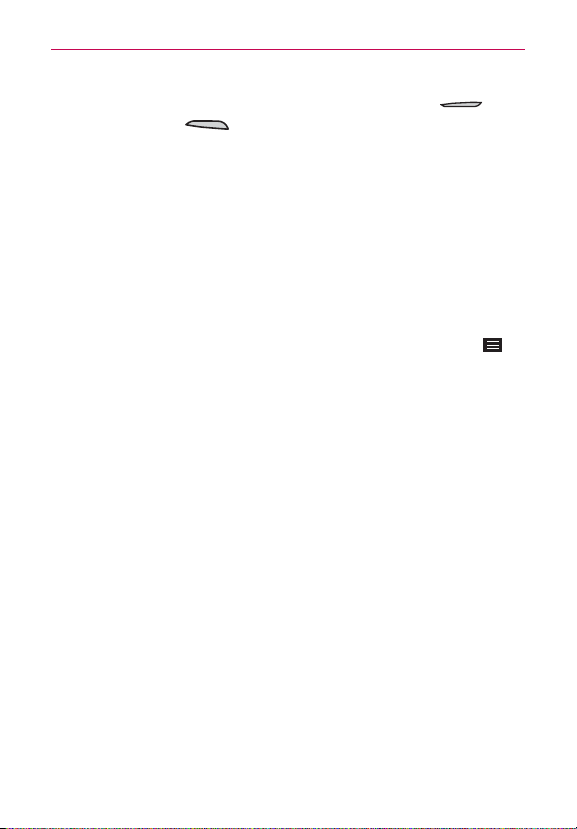
31
The Basics
Capturing the screen Press and hold the
Volume Down Key
and
the Power/Lock Key
at the same time to capture the current image
on the screen. The captured image is saved in the
Gallery
app in the
Screenshots folder.
NOTE You cannot capture an image from some videos and apps.
The Smart screen and Smart video features
The Smart screen and Smart video features keep the phone from activating
screen timeout when it detects your eyes looking at the screen. When you
turn these features on, you can set a shorter screen timeout setting to
conserve your battery power, but still allow you to view a screen for a
longer period of time without having to touch it to keep it activated.
To turn these features on, from the Home screen, tap the
Menu Key
>
System settings
>
Display
tab > checkmark the
Smart screen
checkbox
and/or the
Smart video
checkbox.
NOTE The following situations may prevent these features from functioning properly:
• When the phone is in the dark or against bright light.
• When the front camera lens can't detect the location of your eyes.
• When the front camera is used at the same time with other apps.
Loading ...
Loading ...
Loading ...