Loading ...
Loading ...
Loading ...
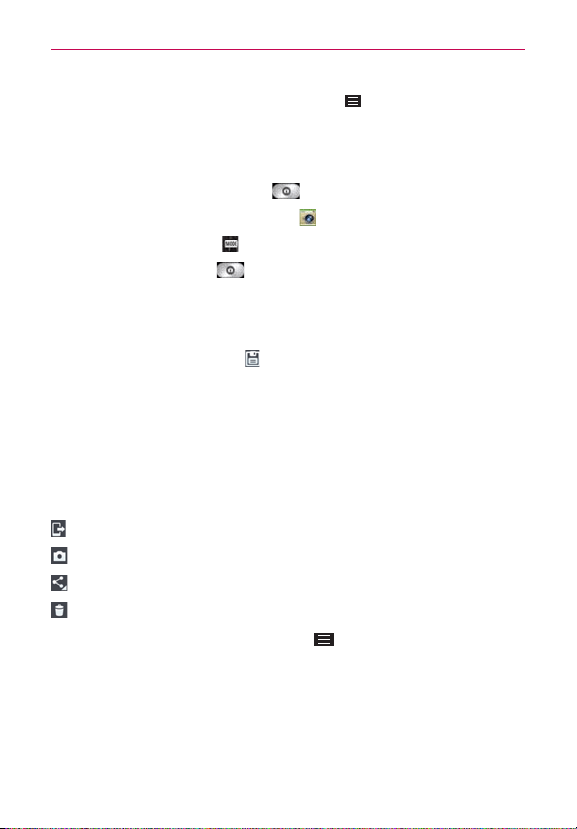
114
Entertainment
TIP! While viewing a photo, you can tap the
Menu Key
, then tap
Rotate right/left
to
manually change its orientation.
Using the Time catch shot mode
Sets the camera to capture missing moments by taking five sequential
pictures before the
Capture
button is tapped.
1. From the Home screen, tap
Camera
(in the QuickTap Bar).
2. Tap the
Shot Mode
icon >
Time catch shot
.
3. Tap the
Capture
button to take a picture.
4. To view the moments just before the picture was taken, tap the image
thumbnail at the bottom of the Camera screen.
5. Select the picture(s) that you want to keep (indicated by the blue box
around the image), then tap
(at the top of the screen).
Viewing your saved photos
You can access your saved photos from Camera mode. Just tap the image
thumbnail at the bottom of the Camera screen, tap
Gallery
or
Photos
to
view your photos (then
Always
or
Just once
), then flick left or right to scroll
through your photos.
While viewing a photo, tap the screen to access the following options:
Tap to share the photo using SmartShare
.
Tap to return to camera mode to take a new photo (or record a video).
Tap to select which app to use to share the photo.
Tap to delete the photo.
While viewing a photo, tap the
Menu Key
to access the following
additional options.
Set image as
:
Tap to set the photo as the icon identifying a contact or set
it as your Home screen wallpaper or Lock screen wallpaper.
Move
:
Tap to move the picture to another album or folder.
Copy
: Tap to copy the picture to another album you select.
Loading ...
Loading ...
Loading ...