Loading ...
Loading ...
Loading ...
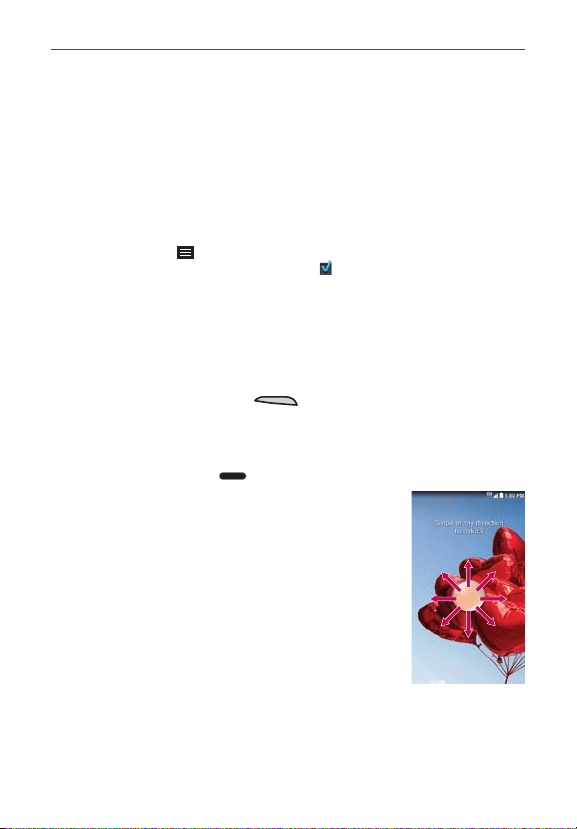
19
The Basics
Turning the screen on using the KnockON feature
The KnockON feature allows you to double-tap the screen to easily turn the
screen on or off.
Quickly double-tap the center of the screen to turn the screen on.
Quickly double-tap the Status Bar, an empty area on the Home screen,
or the Lock screen to turn the screen off.
NOTE The KnockON feature can be turned off in the Gestures menu. From the Home screen,
tap
Menu Key
>
System settings
>
General
tab >
Gestures
> remove the
checkmark from the
Screen on/off
checkbox .
To unlock the phone
If you don’t use the phone for a while, the screen and backlight will turn off
to conserve battery power. To unlock the phone:
1. Turn the screen on.
Press the
Power/Lock Key
. The default Lock screen will
appear.
OR
Press the
Home Key
to display the default Lock screen.
2. From the center of the screen, swipe in any
direction to unlock it.
To use a shortcut, swipe the shortcut icon at the
bottom of the screen in any direction. The screen
will unlock and launch the app.
NOTE The default Lock screen simply locks the screen to prevent
unintentional actions. For more security to guard against
unauthorized use, you can set an unlock requirement (such
as a pattern, PIN, password, knock code, or face recognition)
that will need to be entered to unlock it.
Loading ...
Loading ...
Loading ...