Loading ...
Loading ...
Loading ...
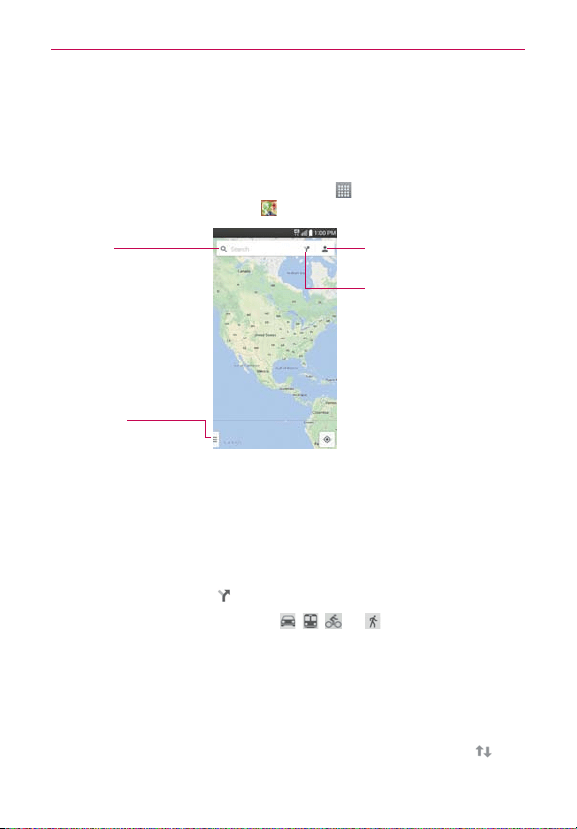
148
Tools
Maps
The
Maps
app allows you to find places and get directions.
To open the Maps app
From the Home screen, tap the
Apps
icon (in the QuickTap Bar) > the
App
tab (if necessary) >
Maps
.
Search Box
Tap here to open the keyboard
to enter your search.
Profile Icon
Tap here to access your personal
maps profile.
Directions Icon
Tap here to get directions.
Maps Options
Tap here to access map views
and options.
Maps options
Maps options include changing the map view to Traffic, Public transit,
Bicycling, or Satellite. It also accesses Google Earth, Settings, Help, Send
feedback, and Tips and Tricks.
Getting directions
1. Tap the
Directions
icon in the Search box at the top of the screen.
2. Tap your mode of transportation (
, , , or ) at the top of the
screen.
3. Tap
Choose starting point
(or
My Location
), then manually enter a
starting point or select from the choices on screen.
4. Tap
Choose destination
, then manually enter your destination or select
from the choices on screen.
TIP Once starting and destination points are entered, you can tap the reverse icon (on
the right side of the screen] to reverse the directions.
Loading ...
Loading ...
Loading ...