Loading ...
Loading ...
Loading ...
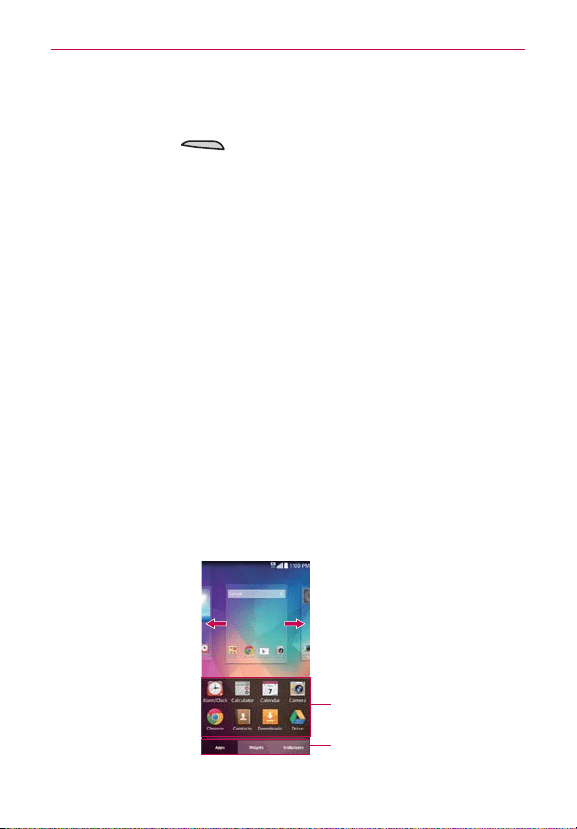
54
The Basics
Using Guest mode
After you’ve set up and enabled Guest mode, lock the screen, then press
the
Power/Lock Key
to re-display the Lock screen. Enter your Guest
mode pattern. The Guest mode Home screen is displayed with only the
apps you’ve selected for guest access. To exit Guest mode, simply access
the Lock screen again and enter your normal unlock pattern.
NOTE The
Guest mode
feature is automatically turned off if your lock sequence is changed
from Pattern. Otherwise, manually disable it if you no longer want to allow guest access.
Customizing the Home Screen
You can personalize your Home screen by adding app icons, shortcuts,
widgets, and other items to any Home screen panel. You can also change
the wallpaper.
To add an item to the Home screen
1. Touch and hold an empty spot on the Home screen panel where you
want to add the item. The screen changes to Dual view (your Home
screen panels on top and the Apps screen on the bottom).
NOTE If the panel you've selected is full, make space by deleting or moving items, or switch to
another panel where there is space for new items.
2.
The Apps
,
Widgets
, and
Wallpapers
category tabs are displayed at the
bottom of the screen. Tap the one that corresponds to the item you
want to add.
Item List
Touch and hold an icon, then drag it
onto the panel where you want it.
Category Tabs
Tap one of the item categories you want
to add to a Home screen panel.
Slide the screen right or left to view
different Home screen panels.
Loading ...
Loading ...
Loading ...