Loading ...
Loading ...
Loading ...
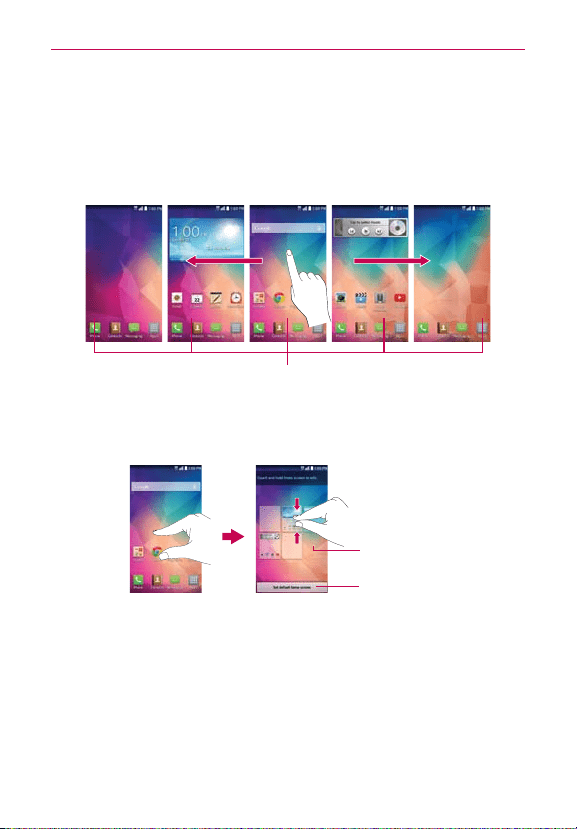
26
The Basics
To view other Home screen panels
Swipe (or flick) your finger left or right across the Home screen. The
Home screen is comprised of five sliding panels, but you can add up to
seven panels to allow more space for icons, widgets, shortcuts, and
other items.
Home Screen Panel Indicator
The white bar above the QuickTap Bar indicates the current
Home screen panel.
Pinch in on the Home screen to display the mini panel view, then tap the
Home screen panel you want to view.
Tap here to set the
default Home screen
panel.
Tap here to add
another panel.
Full Screen View Mini Panel View
Mini panel view
Mini panel view allows direct access to any of the Home screen panels and
also allows you to manage them. You can add, delete, and rearrange the
panel order as well as set the default Home screen panel.
Pinch in on any of the Home screen panels to change from full screen view
to mini panel view. From mini panel view you have the following options:
Loading ...
Loading ...
Loading ...