Loading ...
Loading ...
Loading ...
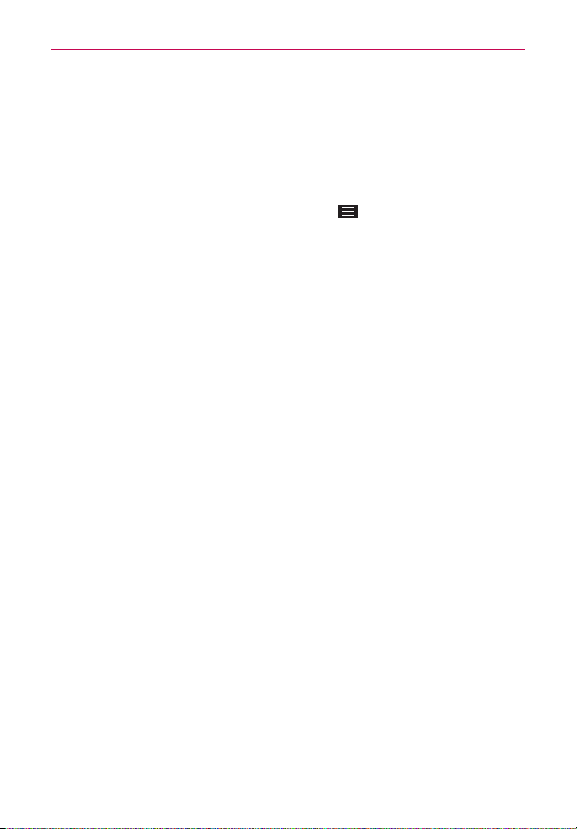
49
The Basics
Locking the Screen
You can lock your phone so that only you can unlock it to make calls, access
your data, buy apps, and prevent unauthorized use.
Setting a Screen Lock for the First Time
1. From the Home screen, tap the
Menu Key
>
Lock screen settings
.
2. Tap
Select screen lock
.
3. Tap
None
, Swipe,
Knock Code
, Face Unlock, Pattern, PIN, or
Password.
None
: No lock screen is enabled so the screen will never be locked from
use.
S
wipe
: A swipe motion in any direction on the touchscreen will unlock
the screen. This is the default Lock screen that simply guards against
unintentional actions.
Knock Code
: Unlocks the screen using a knock pattern on a 2x2 grid.
The first time you set a knock code, you'll see a tutorial with instructions
on how to create it. Tap a sequence on the 2x2 grid (from 2 to 8 taps),
then tap
Continue
. Tap your sequence again and tap
Continue
once
more to confirm.
NOTE You're prompted to create a Backup PIN as a safety measure in case you forget your
Knock code unlock sequence.
Face Unlock: Unlocks the screen using face recognition. The phone
captures your image to identify you. Keep in mind that Face Unlock is
less secure than a pattern, knock code, PIN, or password because it
uses generalized shape and dimension to verify your face.
Pattern
: Unlocks the screen using a pattern you draw with your finger.
The first time you set an unlock pattern, you'll see a tutorial with
instructions on how to create it. Read the tutorial, then tap
Next
. Draw
your pattern (connect at least 4 dots) and tap
Continue
. Then redraw
your pattern and tap
Confirm
.
NOTE You're prompted to create a Backup PIN as a safety measure in case you forget your
unlock pattern sequence.
Loading ...
Loading ...
Loading ...