Loading ...
Loading ...
Loading ...
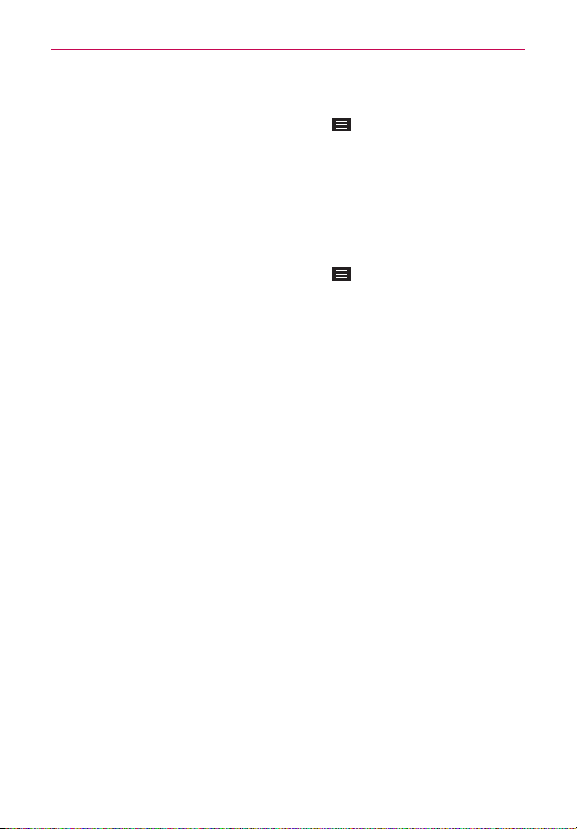
82
Web
Force enable zoom
1. From the
Chrome
app, tap the
Menu Key
>
Settings
>
Accessibility
.
2. Checkmark the
Force enable zoom
checkbox to override a site's zoom
functionality and allow zooming in or out.
Manage Content settings
Adjust the type of content that websites can show and the information
they can use to enhance your web experience.
1. From the
Chrome
app, tap the
Menu Key
>
Settings
.
2. Tap
Content settings
.
Accept cookies
: Checkmark to enable websites to store small files on
your phone in order to save your preferences on websites or keep you
signed in. Remove the checkmark to prevent webpages from storing
cookies on your phone.
Enable JavaScript
: Checkmark to enable JavaScript. Many web
developers use JavaScript to make their websites more interactive.
Sites may function correctly only if they can run JavaScript on your
phone.
Block pop-ups
: Checkmark to prevent websites from showing
additional windows automatically.
Protected content
: Tap to change this settings.
On
allows websites to
authenticate your device to ensure it is authorized to play premium,
protected videos.
Google Translate
: Tap to change this setting.
On
allows Google to
translate pages written in other languages using Google translate.
You can also reset your translate settings from this setting.
Location settings
: Tap to set your location access used by websites.
Website settings
: Tap to set advanced settings for individual websites.
Loading ...
Loading ...
Loading ...