Loading ...
Loading ...
Loading ...
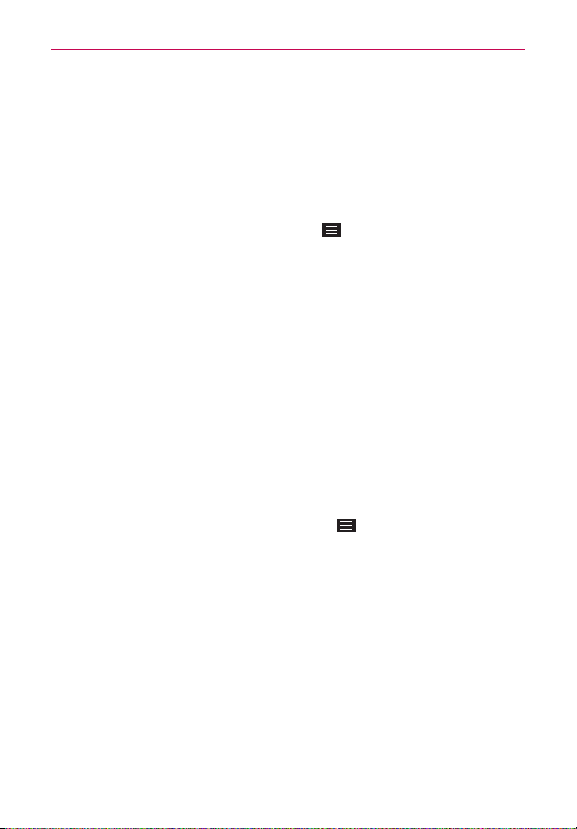
17
The Basics
Use the Battery saver feature (accessed in the Settings menu) to control
data activity, Wi-Fi connection, Bluetooth connection, and power used for
the phone such as screen brightness and notification light.
NOTE Allowing other devices to use your device's hotspot connection will drain your battery
more quickly.
To check the battery charge level
From the Home screen, tap the
Menu Key
>
System settings
>
General
tab >
Battery
.
The battery level (as a percentage of fully charged) and the battery status
(Charging or Discharging) is displayed at the top of the screen.
Checkmark the
Battery percentage on status bar
checkbox to display
the percentage of remaining battery charge on the Status Bar next to the
battery icon.
Tap
Battery saver
to view and/or modify your Battery saver settings.
To monitor and control what uses the battery
The Battery use screen allows you to see which apps are consuming the
most battery power. Information on this screen allows you to identify
downloaded apps you may want to turn off when not being used, so you
can get the most out of your battery power.
From the Home screen, tap the
Menu Key
>
System settings
>
General
tab >
About phone > Battery > Battery use. The top of this
screen displays a usage graph and below it, battery usage times. It lists
all of the apps or services using battery power from the greatest amount
of energy used to the least amount.
Tap an app or service in the Battery use screen to see the details about
its power consumption, including either how long since last connected
to a power source or how long you were last running on battery power.
Different apps or services offer different kinds of information, and they
may even include options to modify the settings so you can reduce
power consumption by that app.
Loading ...
Loading ...
Loading ...