Loading ...
Loading ...
Loading ...
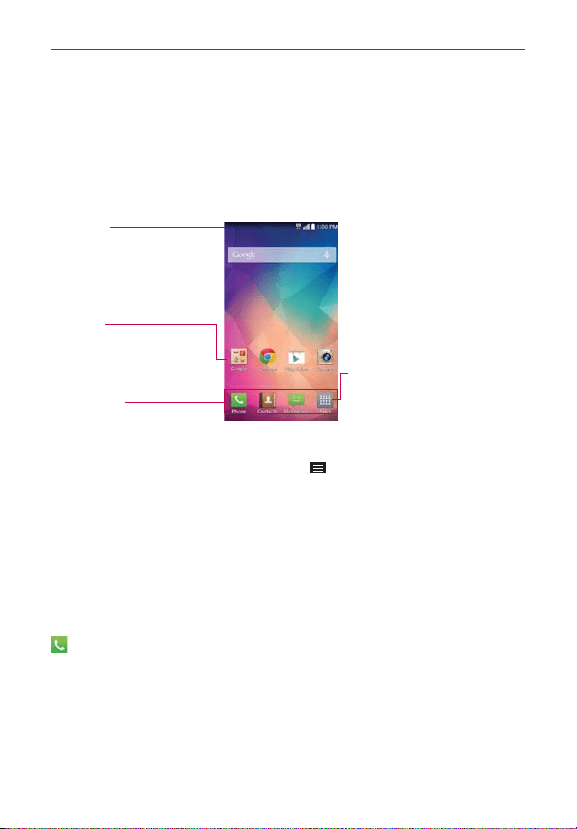
24
The Basics
Getting to Know the Home Screen
The Home screen is your starting point to access all of the features on your
phone using simple motions on the touchscreen. It’s comprised of multiple
panels (swipe horizontally to switch). You can customize all of your Home
screen panels with shortcuts icons, widgets, and other features.
Status Bar
Shows device status
information, including the
time, signal strength, battery
status, and notification icons.
App Icon
Tap an icon (app, widget,
folder, etc.) to open and use
it.
QuickTap Bar
Icons that provide easy,
one-touch access to the
functions used most often.
Apps Icon
Tap here to open the Apps screen to
view all of your installed apps.
NOTE From the Home screen, tap the
Menu Key
tap
Home screen settings
, then
checkmark
Portrait view only
to keep the Home screen from rotating to landscape view.
This is a separate setting from the
Auto-rotate screen
setting that applies to the rest of
the screens.
QuickTap Bar icons
The QuickTap Bar is located on all of your Home screen panels (at the
bottom of the screen in portrait view and on the right side in landscape
view) to allow quick and easy navigation to the apps you use most often.
The following five icons are included by default in the QuickTap bar.
: Opens the
Phone
app which displays the dialpad so you can dial a
number not stored in your phone’s memory. It also provides additional
tabs at the top of the screen to access your Recent calls, Contacts,
Favorites, and Groups.
Loading ...
Loading ...
Loading ...