Loading ...
Loading ...
Loading ...
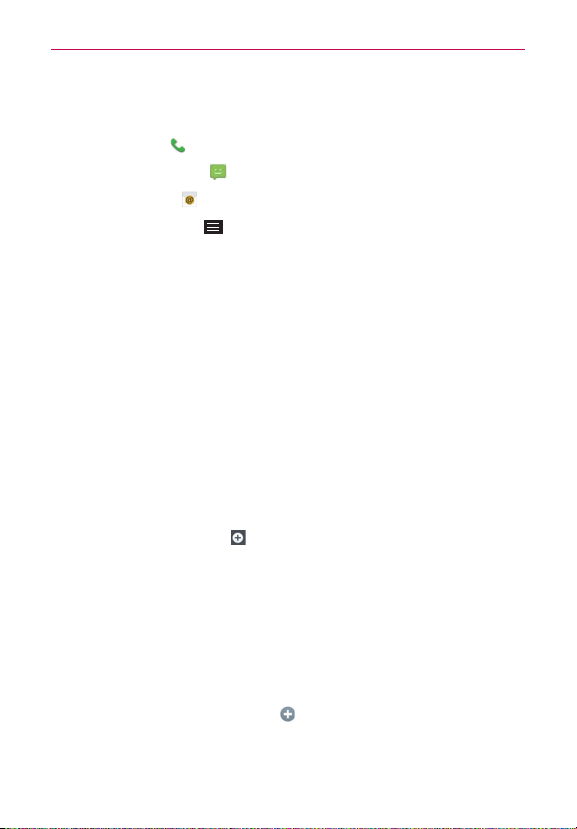
86
Communication
3. The information you entered for the contact is displayed. The following
options are available (depending on the types of information saved).
The
Dial
icon places a call to the number.
The
Messages
icon starts a message.
The
Email
icon starts an email.
Tap the Menu Key
to access the following menu options: Delete,
Share, Join, Separate, Set as default, Export, and
Add to Home
screen
.
Adding Contacts
You can add contacts on your phone and synchronize them with the
contacts in your Google™ Account, Microsoft Exchange account, or other
accounts that support syncing contacts.
Since your contacts can come from a variety of sources, the
Contacts
app
attempts to join new information with existing similar contact entries, to
create a single entry. You can also manage that process manually by joining
or splitting entries.
To add a new contact
1. Open the
Contacts
app.
2. Tap the
New contact
icon
(to the right of the search box).
3. If you have more than one account with contacts, select the account
where you want to save the contact.
NOTE To change the account later, edit the entry, tap the account (at the top of the screen),
then tap the account you want it assigned to.
4. Enter the contact’s name.
5. Tap a category of contact information, such as phone number or email
address, to enter that kind of information about your contact.
Tap a category’s
Add new
icon to add more than one entry for that
category. For example, in the phone number category, enter a work
number and add a home number. Tap the label field to the right of the
Loading ...
Loading ...
Loading ...