Loading ...
Loading ...
Loading ...
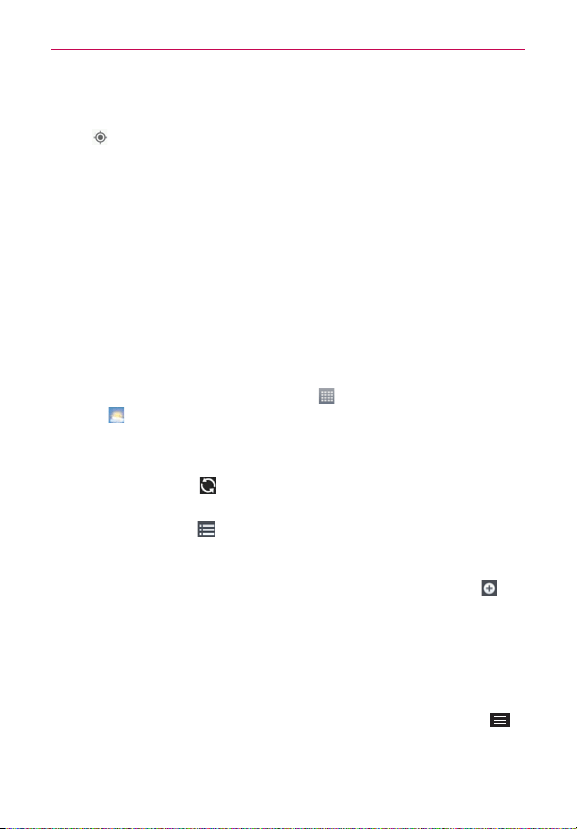
149
Tools
5. A bar with the estimated time will be displayed at the bottom of the
screen. You can slide the bar upwards to view a list of the directions or
tap
to navigate to the location.
TIP You can also view alternate routes by tapping the gray routes on the map.
Weather
The Weather application provides weather forecasts and other city
information. The Weather widget is placed on your Home screen by default
to allow access to a summary of your local weather and to the Weather
application for more detailed information.
NOTE The Weather widget on your Home screen allows you to quickly view information for
each city in your City list. Flick up or down within the widget to cycle through each city in
your list.
To open and use the Weather widget
From the Home screen, tap the
Apps
icon (in the QuickTap Bar) >
Weather
. Or tap the Weather widget on the Home screen.
Swipe right or left to scroll through the weather information for each of
the cities in your list.
Tap the
Refresh
icon
at the bottom of the screen to update the
current weather.
Tap the
City list
icon at the top of the screen to view your City list.
To add a city or update your current location
Tap the Weather widget on the Home screen, then tap the
Add
icon in
the upper right corner of the screen.
Enter a location in the Search city box, then tap the city you want to add.
Tap
Current location
to update your current location.
Managing your City list
Tap the Weather widget on the Home screen, then tap the
Menu Key
>
Settings
>
Edit city list
.
Loading ...
Loading ...
Loading ...