Loading ...
Loading ...
Loading ...
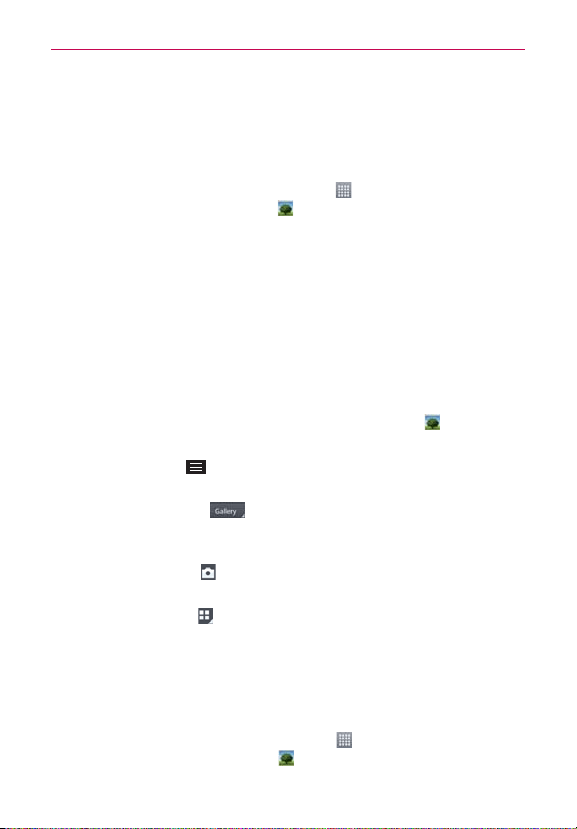
120
Entertainment
Gallery
Open the Gallery app to view albums of your pictures and videos.
To open the Gallery app
From the Home screen, tap the
Apps
icon (in the QuickTap Bar) > the
Apps
tab (if necessary) >
Gallery
.
Viewing your albums
The
Gallery
app presents the pictures and videos saved in your phone,
including those you’ve taken with the
Camera
app and those you
downloaded from the web or other locations. When another app saves a
picture, it automatically creates a download folder to contain the picture
(e.g., capturing a screen shot creates the Screenshot folder).
Tap an album to open it and view its contents.
Tap a picture or video in an album to view it.
Return to the main Gallery screen at any time by tapping
(in the
upper-
left corner
of the screen).
Tap the
Menu Key
to access
New album
,
Delete
,
Hide/Show album
,
View all files
,
Help
, and
Settings
.
Tap the location menu
(at the top of the screen) to access a
drop-down menu of the location of your files. Choose
Gallery
,
Picasa
, or
Nearby devices
.
Tap the
Camera
icon (at the top of the screen) to return to the
Camera
app.
Tap the
Display
icon (at the top of the screen) to select your Gallery
view. Choose from
Albums
,
Locations
, and
Timestamp
.
To share an album
You can share the entire contents of one or more albums or individual
images or videos from an album.
1. From the Home screen, tap the
Apps
icon (in the QuickTap Bar) > the
Apps
tab (if necessary) >
Gallery
.
Loading ...
Loading ...
Loading ...