Loading ...
Loading ...
Loading ...
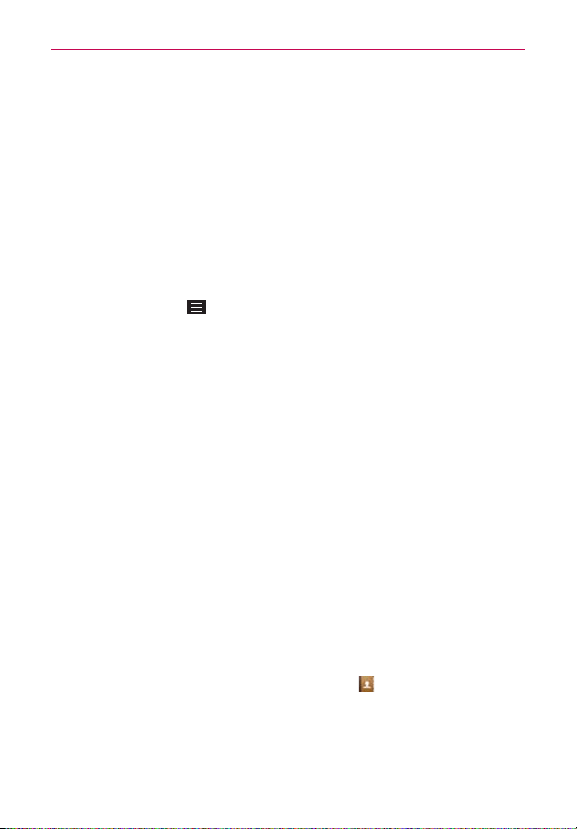
68
Calls
To add a number from the Call logs tab to your Contacts
1. Open the
Call logs
tab, then touch and hold the call entry.
2. Tap
Add to Contacts
in the Context menu.
3. Tap
New contact
or
Update contact
and save it as necessary.
Clearing your recent calls
You can delete the entire list of recent calls at once or selectively delete
entries.
1. Open the
Call logs
tab.
2. Tap the
Menu Key
.
Tap
Delete
to select entries to remove from the list. Checkmark the
entries to delete, tap
Delete
, then
Yes
.
Tap
Delete all
to remove all of the entries from the list. Tap
Yes
to
confirm you want to clear the entire list.
NOTE You can also select a specific number to be deleted. Touch and hold an entry in the
Call
logs
list to open the Context menu. Tap
Delete all logs of this number
, then tap
Yes
to
confirm.
Calling Your Contacts
Instead of manually dialing phone numbers using the dialpad, you can use
your Contacts list to dial quickly and easily. You can also quickly call a
contact using Quick Contact or Direct dial icons that you placed on your
Home screen.
If you have contacts on the web, they’re synchronized with your phone
when you first synchronize with your Google™ Account.
To call a contact
1. From the Home screen, tap the
Contacts
icon (in the QuickTap Bar).
2. Tap the contact you want to call.
3. Tap the contact’s phone number you want to call.
Loading ...
Loading ...
Loading ...