Loading ...
Loading ...
Loading ...
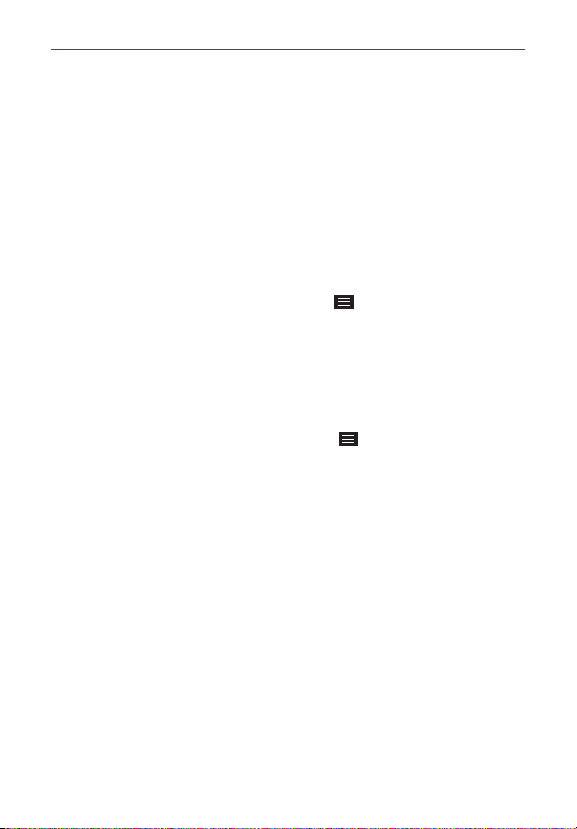
50
The Basics
PIN
:
Unlocks the screen with a number sequence. Enter a PIN (at least 4
digits) and tap
Continue
. Reenter your PIN and tap
OK
to confirm it.
Password
:
Unlocks the screen with an alphanumeric sequence. Enter a
password (at least 4 characters) and tap
Continue
. Re-enter your
password and tap
OK
to confirm it.
From then on, any time you want to unlock the screen, you'll need to
perform the unlock action you set (swipe, face recognition, pattern,
knock code, PIN, or password) to gain access to it.
Disabling the Screen Lock
1. From the Home screen, tap the
Menu Key
>
Lock screen settings
.
2. Tap
Select screen lock
.
3. Confirm your unlock information (if necessary).
4. Tap
None
.
Changing Your Screen Lock
1. From the Home screen, tap the
Menu Key
>
Lock screen settings
.
2. Tap
Select screen lock
.
3. Confirm your unlock information (if necessary).
4. Tap the desired screen lock option.
5. You’re prompted to enter your screen lock.
6. If necessary, enter a Backup PIN and tap
Continue
. Then confirm your
Backup PIN and tap
OK
.
NOTES • If you've set up a Microsoft Exchange account, you might only be able to use a
password.
• If you can't remember your unlock sequence, tap the
Forgot
button in the bottom
right-hand corner of the screen, then you can unlock the phone using your Google
Account (if you created it on the phone) or your Backup PIN that you created when you
set up the screen lock sequence.
– Enter your Google Account username and password, then tap
Sign in
.
– Enter your Backup PIN, tap
Done
at the bottom right corner of the keypad, then tap
OK
.
Loading ...
Loading ...
Loading ...