Loading ...
Loading ...
Loading ...
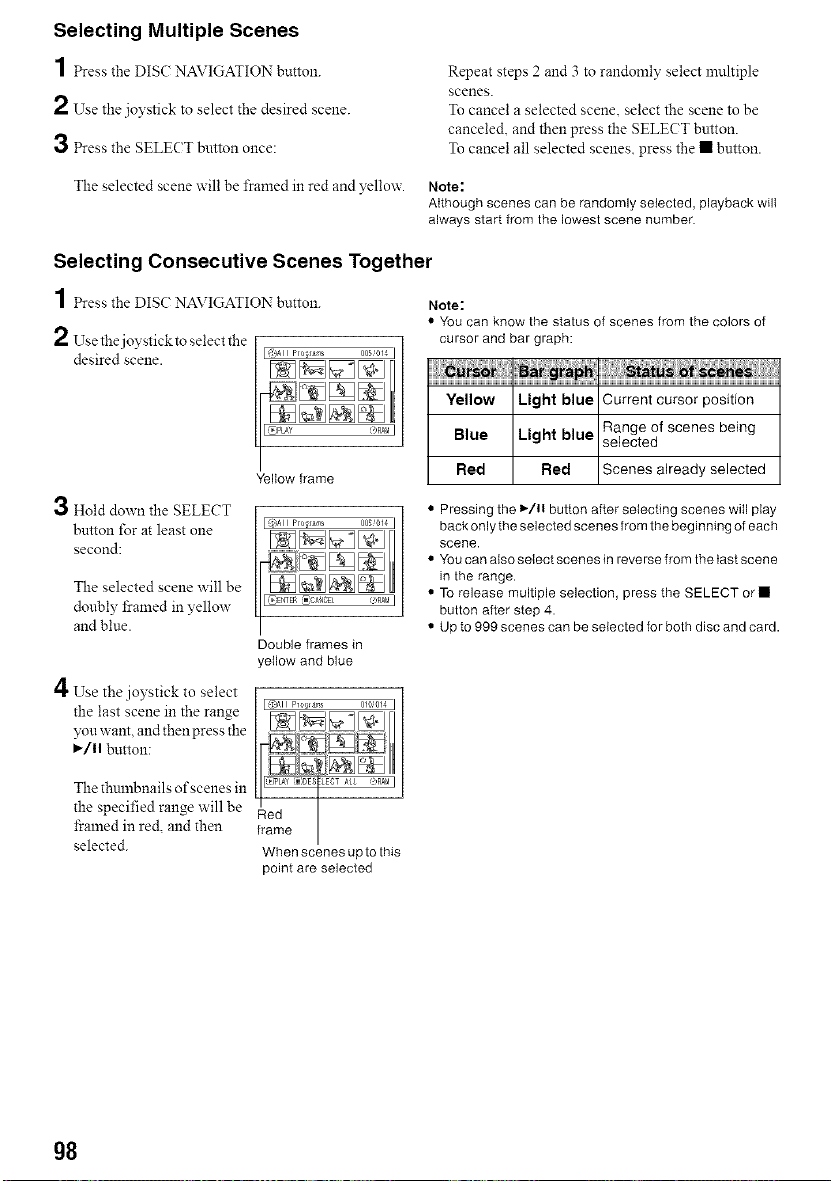
Selecting Multiple Scenes
1 esstheDISC AVlGATIO button.
2 Use the joystick to select the desired scene.
3 Press the SELECT button once:
Repeat steps 2 and 3 to randomly select multiple
scenes.
To cancel a selected scene, select the scene to be
canceled, and then press the SELECT button.
To cancel all selected scenes, press the • button.
The selected scene will be flamed in red and yellow. Note:
Although scenes can be randomly selected, playback will
always start from the lowest scene number.
Selecting Consecutive Scenes Together
1 Press the DIS(: NAVIGATION button. Note:
2 Use the joystick to select the
desired scene.
Fj
,all Hold down the SELECT
button for at least one
second:
The selected scene will be
doubly 15:alnedin yellow
and blue.
4 Use the joystick to select
the last scene in the range
you want. and then press the
I_/11 button:
Yellow frame
Double frames in
yellow and blue
• You can know the status of scenes from the colors of
Yellow Light blue Current cursor position
Range of scenes being
Blue Light blue selected
Red Red Scenes already selected
• Pressing the 1,-/11button after selecting scenes will play
back only the selected scenes from the beginning of each
scene.
• You can also select scenes in reverse from the last scene
in the range.
• To release multiple selection, press the SELECT or •
button after step 4.
• Up to 999 scenes can be selected for both disc and card.
The thulnbnails of scenes in
the specified range will be
fi'alned in red, and then
selected.
When scenes up to this
point are selected
g8
Loading ...
Loading ...
Loading ...