Loading ...
Loading ...
Loading ...
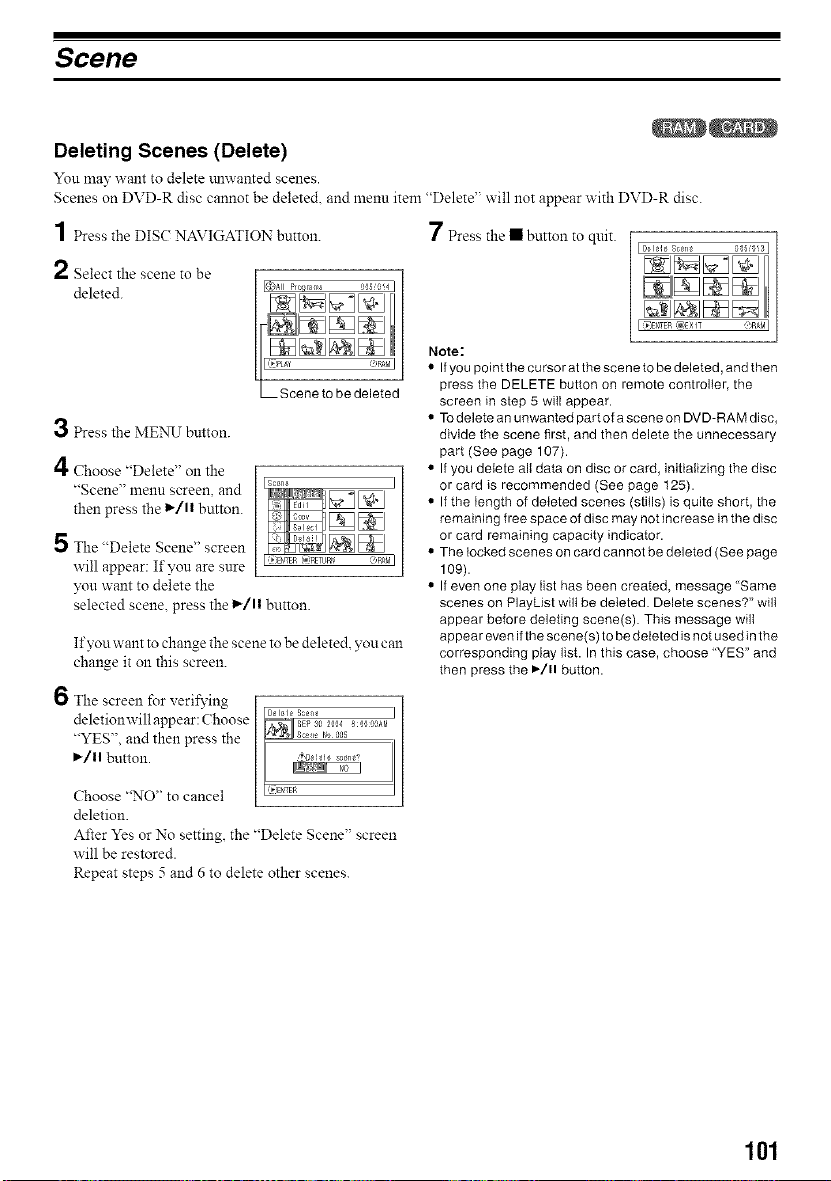
Scene
Deleting Scenes (Delete)
You may want to delete mlwanted scenes.
Scenes on DVD-R disc cannot be deleted, and menu item "Delete" will not appear with DVD-R disc.
1 Press the DIS( NAVIGATION button. 7 Press the • button to quit.
[D_lele Sc_ne
2 Select the scene to be
deleted.
3 Press the MENU button.
4 Choose "Delete" on the
"Scene" menu screen, and
then press the 1_/11 button.
]
5 The "Delete Scene" screen •
will appear: If you are sure
)_u want to delete the •
selected scene, press the 1_/11 button.
If you want to change the scene to be deleted, you can
change it on this screen.
6 The screen for verifying
deletionwill appear: Choose ]
"YES", and then press the
I_/1| button.
Choose "NO" to cancel
deletion.
After Yes or No setting, the "Delete Scene" screen
will be restored.
Repeat steps 5 and 6 to delete other scenes.
;05_!3]
I _FNTEp _,EXIT @RAM I
Note:
• If you point the cursor at the scene to be deleted, and then
press the DELETE button on remote controller, the
screen in step 5 will appear.
• To delete an unwanted part of a scene on DVD-RAM disc,
divide the scene first, and then delete the unnecessary
part (See page 107).
• If you delete all data on disc or card, initiaIizing the disc
or card is recommended (See page 125).
If the length of deleted scenes (stills) is quite short, the
remaining free space of disc may not increase in the disc
or card remaining capacity indicator.
The locked scenes on card cannot be deleted (See page
109).
If even one play list has been created, message Same
scenes on PlayList wilt be deleted. Delete scenes?" will
appear before deleting scene(s). This message will
appear even if the scene(s) to be deleted is not used in the
corresponding play list. In this case, choose "YES" and
then press the I_/11 button.
101
Loading ...
Loading ...
Loading ...