Loading ...
Loading ...
Loading ...
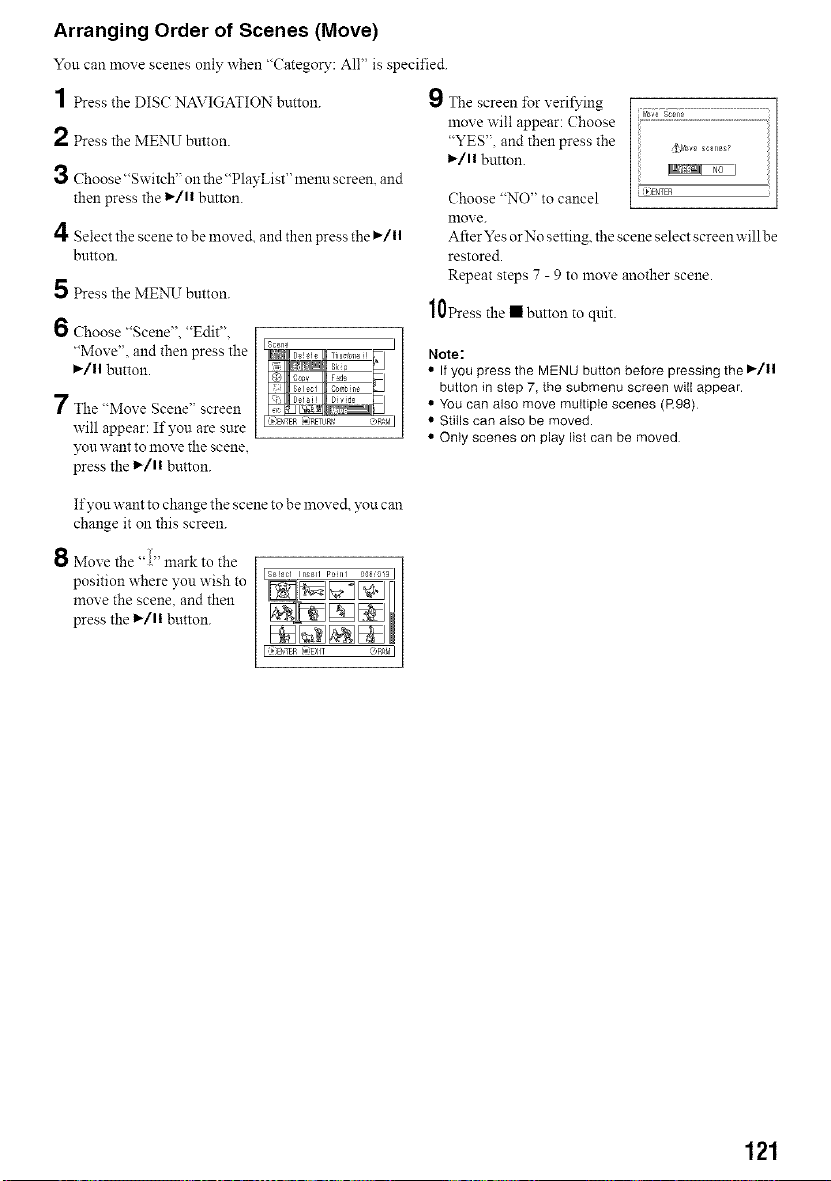
Arranging Order of Scenes (Move)
You can move scenes only when "Category: All" is specified.
1 Press the DISC NAVIGATION button.
2 Press the MENU button.
3 Choose "Switch" on the "PlayList" menu screen, and
then press the 1_/1| button.
4 Select the scene to be moved, and then press the I_/ll
button.
5 Press the MENU button.
6 Choose "Scene", "Edit",
"Move", and then press the
I_/ll button.
7 The "Move Scene" screen
will appear: If you are sure
you want to move the scene,
press the l_/ll button.
9 S_e screen for veri_'ing
1hove will appear: Choose
"YES", and then press the
l_/ll button.
Choose "NO" to cancel [ _)ENTER
nlove.
After Yes orNo setting, the scene select screen willbe
restored.
Repeat steps 7 - 9 to lnoxe another scene.
10Press the • button to quit.
Note:
• If you press the MENU button before pressing the _/ll
button in step 7, the submenu screen will appear.
• You can also move multiple scenes (R98)
• Stills can also be moved.
• Only scenes on play list can be moved
If you want to change the scene to be moved, you can
change it on this screen.
Move the %?' mark to the
position where you wish to
move the scene, and then
press the l_/ll button.
J _[_TFR _iEX]_ @R_<M J
121
Loading ...
Loading ...
Loading ...