Loading ...
Loading ...
Loading ...
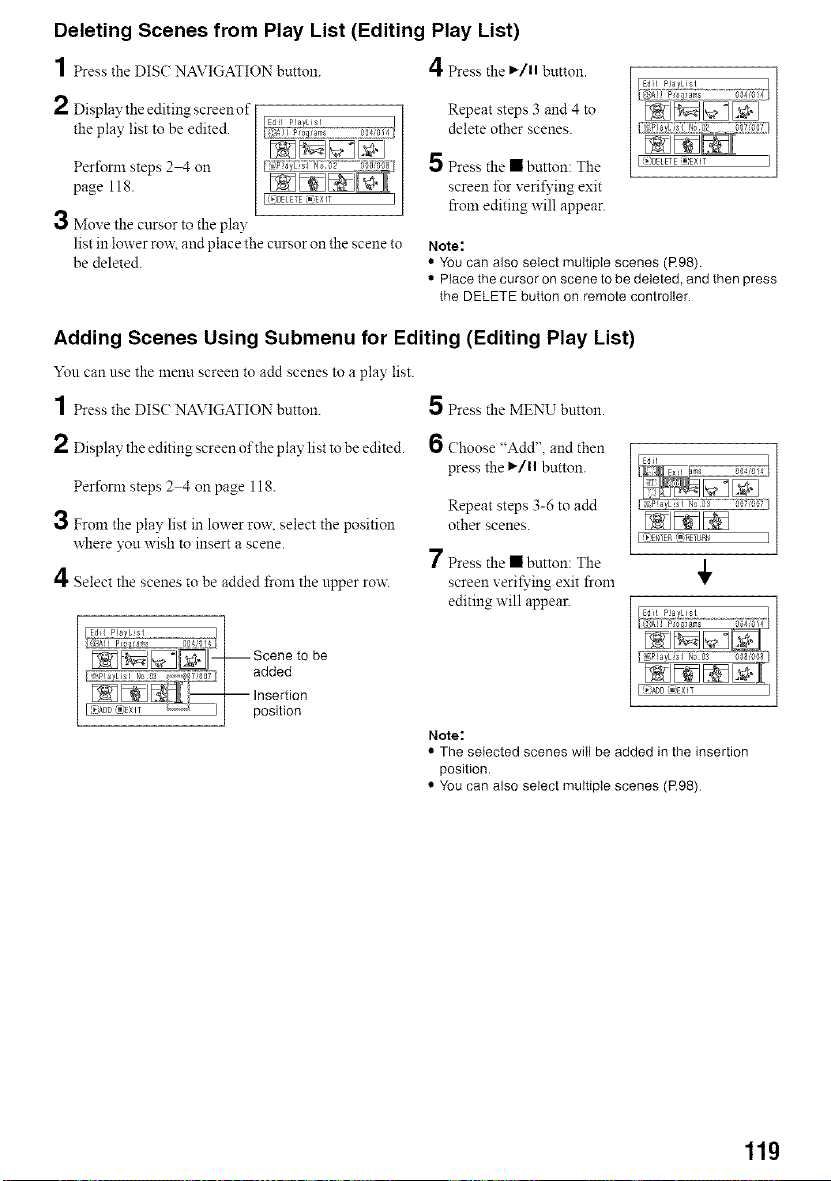
Deleting Scenes from Play List (Editing Play List)
1 Press the DIS( NAVIGATION bHtton. 4 Press the ,/11 button.
2 Displaythe editing screenof
the play list to be edited.
Perform steps 2 4 on
page 118.
3 Move the cursor to the play
list in lower rox_ and place the cursor on the scene to
be deleted.
Repeat steps 3 and 4 to
delete other scenes.
5 Press the • button: The
screen for veri_dng exit
from editing will appear.
Note:
• You can also select multiple scenes (R98).
• Place the cursor on scene to be deleted, and then press
the DELETE button on remote controller.
Adding Scenes Using Submenu for Editing (Editing Play List)
You can use the menu screen to add scenes to a play list.
1 Press the DIS(: NAVIGATION button. 5 Press the MENU button.
2 Display the editing screen of the play list to be edited.
Perform steps 2 4 onpage 118.
3 From the play list in lower row. select the position
where you wish to insert a scene.
4 Select the scenes to be added fi-om the upper row.
6 Choose "Add", and then
press the ,/11 button.
Repeat steps 3-6 to add
other scenes.
[ _)EtgTER 1_ RETUPN ]
7 Press the • button: The
/
screen veri_dng exit from •
editing will appear.
Note:
• The selected scenes will be added in the insertion
position.
• You can also select multiple scenes (R98)
11g
Loading ...
Loading ...
Loading ...