Loading ...
Loading ...
Loading ...
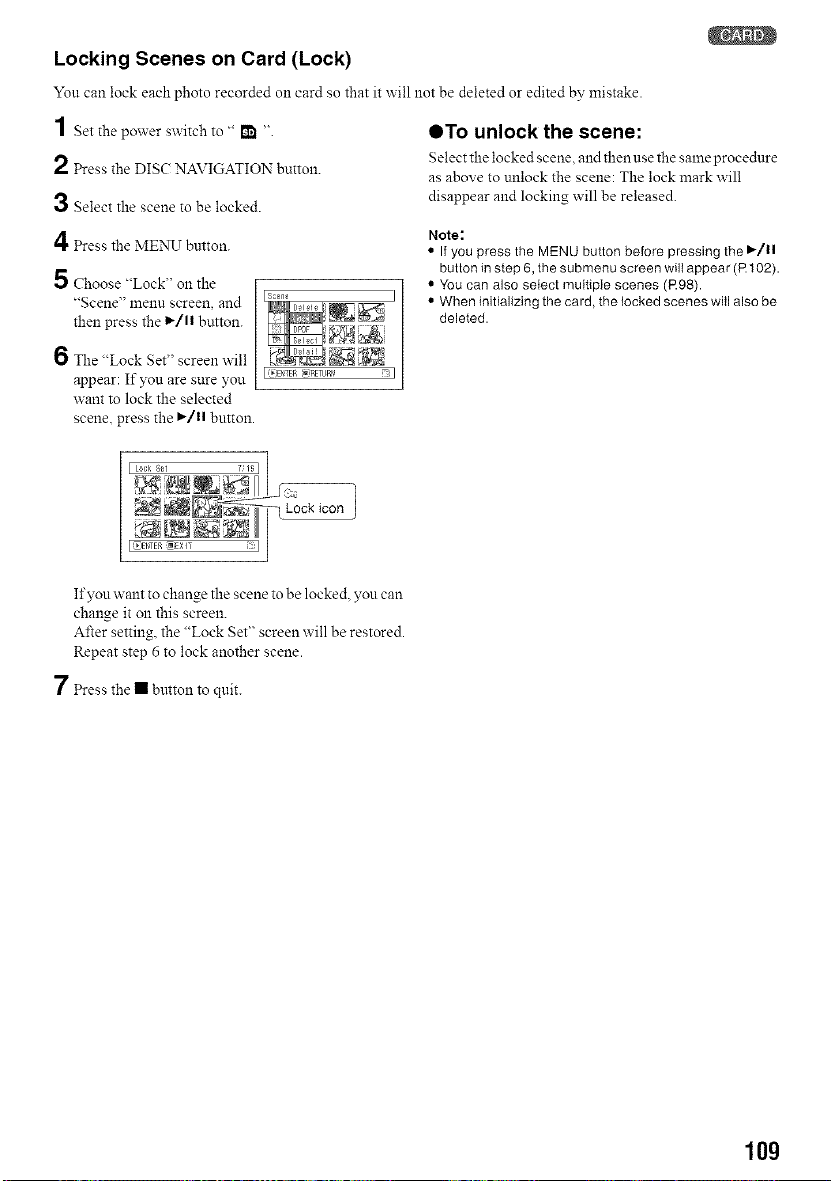
Locking Scenes on Card (Lock)
You can lock each photo recorded Oll card so that it will not be deleted or edited by mistake.
1 Set the power switch to " I_ " OTo unlock the scene:
Select the locked scene and then use the same procedure
2 Press the DISC NAVIGATION button, as above to unlock the scene: The lock mark will
3 Select the scene to be locked, disappear and locking will be released.
4 Press the MENU button.
5 Choose "Lock" on the
"Scene" n'lenn screen, and
then press the 1_/11 button.
6 The "Lock Set" screen w'ill
appear: If you are sure you
want to lock the selected
scene, press the I_/11 button.
I(_}D_TER[_)RETURN Jl
Note:
• If you press the MENU button before pressing the I*/11
button in step 6, the submenu screen will appear (R 102).
• You can also select multiple scenes (R98).
• When initializing the card, the locked scenes will also be
deleted.
If you want to change the scene to be locked, you can
change it on this screen.
After setting, the "Lock Set" screen will be restored.
Repeat step 6 to lock another scene.
7 Press the • button to quit.
10g
Loading ...
Loading ...
Loading ...