Loading ...
Loading ...
Loading ...
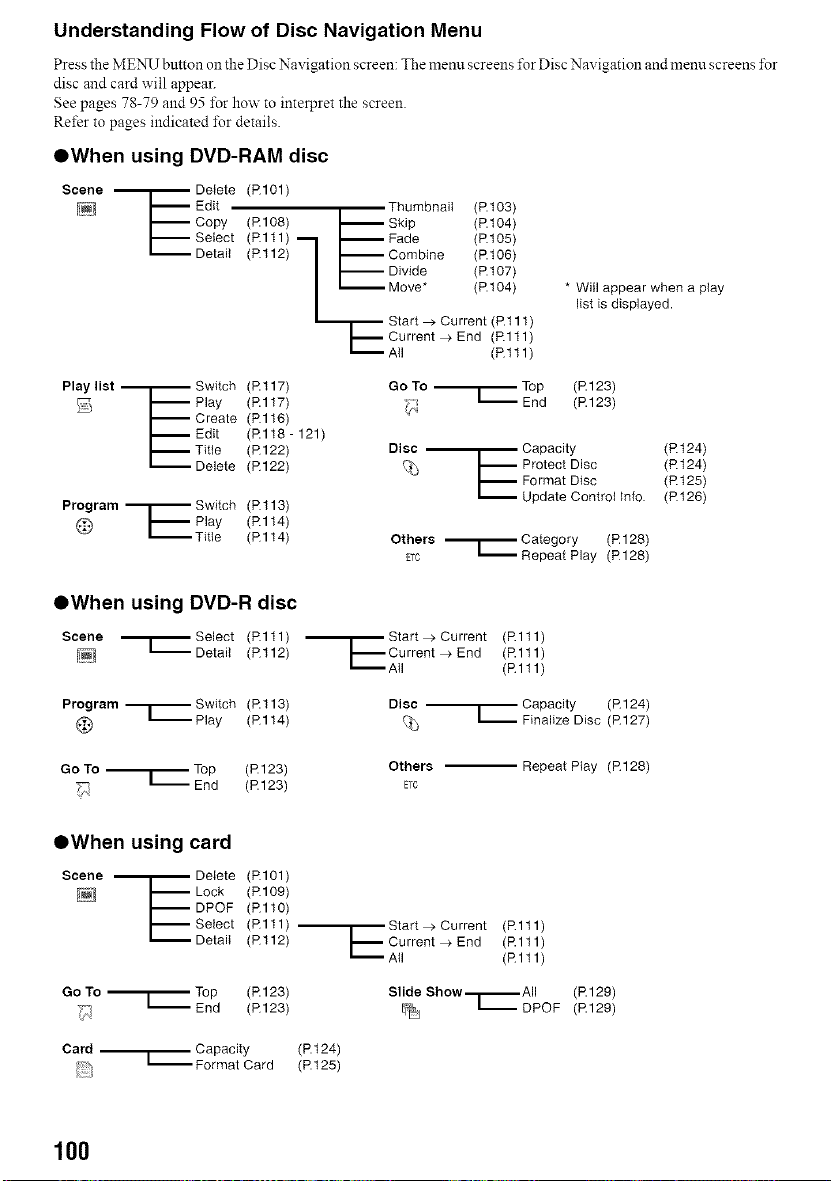
Understanding Flow of Disc Navigation Menu
Press the MENU button oll the Disc Navigation screen: The menu screens t\_r Disc Navigation and menu screens for
disc and card will appear.
See pages 78-79 and 95 for how to interpret the screen.
Rd'er to pages indicated for details.
OWhen using DVD-RAM disc
Scene --'r-- Delete (R101)
I'-- Edit Thumbnail (P.t03)
I'-- Copy (R108) -- Skip (P.t04)
I.-- Select (Rltl) '--I --Fade (P.105)
Detail (Rl12) | -- Combine (P.t06)
| -- Divide (P.t 07)
I -- Move* (P.104)
Start > Current (P.111)
I'-- Current > End (Rltl)
L"""'-- A+I (Rl11)
* Will appear when a play
list is displayed.
Playlist .--i.-- Switch (Rl17) GoTo .r Top (R123)
I'-- Play (Rl17) _,_ _ End (R123)
I'-- Create (Rl16)
I.-- Edit (Rl18- 121)
I'-- Title (R122) Disc --_ Capacity (Rt24)
Delete (R122) _ I'-- Protect Disc (Rt24)
------Format Disc (Rt25)
Update Control Info. (P126)
Program _ Switch (Rl13)
@ I'-- Play (Rl14)
Category (R128)
_ Title (Rl14) OthersETC _'r RepeatPlay
(R128)
QWhen using DVD-R disc
Scene ,--r--Select (Rltl)
= Detail (Rl12)
•--E Start > Current (Rl11)
Current>End (Rl11)
All (Rl11)
Program ,_ Switch (Rl13) Disc --
--Play (Rl14) %
1-- Capacity (R124)
Finalize Disc (R 127)
Go To _ Top (R 123) Others
End (R123) ETC
Repeat Play (R128)
OWhen using card
Scene --'r-- Delete (R101)
I'-- Lock (R109)
I'-- DPOF (Rl10)
I'-- Select (Rltl)-
_ Detai+ (Rl12)
Go To '_ Top (R123)
"_4 L End (R123)
Card --..[.-- Capacity (P.t 24)
_+'_ -- Format Card (P.125)
Start > Current (Rl11)
Current>End (Rl11)
All (Rl11)
Slide Show,--i,-- All (R129)
[?_ _DPOF (R129)
100
Loading ...
Loading ...
Loading ...